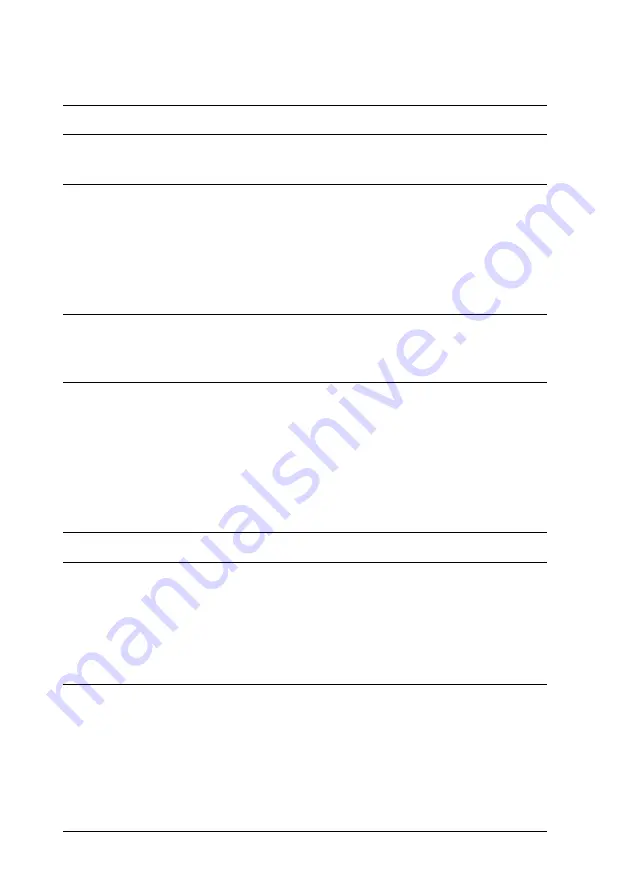
280
Troubleshooting
Printout is garbled
Graphics do not print correctly
Cause
What to do
The interface cable may not be
plugged in securely.
Make sure that both ends of the interface
cable are plugged in securely.
You may not be using the
correct interface cable.
If you are using the parallel interface,
make sure that the cable is a
double-shielded, twisted-pair interface
cable no more than six feet in length.
If you are using the USB interface, use a
Revision 2.0 cable.
The emulation setting for the
port may not be correct.
Specify the emulation mode by using the
printer’s control panel menus. See
“Emulation Menu” on page 347.
Note:
If a status sheet does not print correctly, your printer may be damaged. Contact
your dealer or a qualified service representative.
Cause
What to do
The printer emulation setting
in your application may be
incorrect.
Make sure that your application is set for
the printer emulation you are using. For
example, if you are using the LJ4
emulation mode, make sure that your
application is set to use a LaserJet 4
printer.
You may need more memory. Graphics require large amounts of
memory. Install an appropriate memory
module. See “Memory Module” on page
213.
Summary of Contents for AcuLaser C9100
Page 317: ...317 ...






























