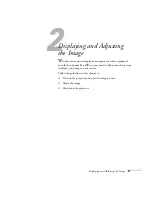Setting Up the Projector
29
Playing Sound Through the Projector
You can play sound through the projector’s speaker system, or you can
attach an external speaker system. (Attaching speakers to the projector
instead of directly to the audio source lets you use the projector’s
remote control to adjust the sound.)
Connecting Audio Equipment to the Projector
To play sound through the projector, follow these steps:
1. Locate the appropriate audio cable (a stereo mini-jack cable for
connecting computer audio is included with the projector).
Which cable you use depends on how your equipment is
connected:
■
If you have a computer connected to the Computer 1,
Computer 2, or DVI port, use the stereo mini-jack cable.
■
If you have video equipment connected to the Video, BNC,
or S-Video port, use an RCA stereo cable.
2. Connect the audio cable to the jack(s) corresponding to the
connected video source.
3. Connect the other end of the cable to the audio-output
connector(s) on your computer or video equipment.
note
If your computer is
connected to the BNC port,
you’ll need to use an adapter
to connect the audio cable.
Audio jacks for
RCA cables
Audio jacks for
stereo mini-jack cable
note
For details on adjusting the
sound, see page 55.
Summary of Contents for 8300NL - PowerLite XGA LCD Projector
Page 1: ...EPSON PowerLite 8300i Multimedia Projector User sGuide ...
Page 44: ...44 Displaying and Adjusting the Image ...
Page 98: ...98 Maintaining the Projector ...
Page 130: ...130 Appendix C Notices ...
Page 135: ...Index 135 Z Zoom ratio 117 Zooming image 38 53 ...
Page 136: ...136 Index ...