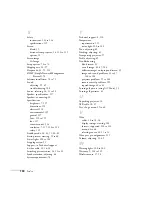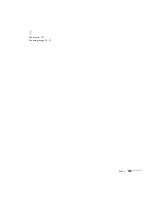Appendix B: Technical Specifications
121
formats. For best results, the computer’s resolution should be set to
match the projector’s native resolution (1024
×
768). If this resolution
isn’t available, select one of the other compatible formats:
■
Windows
:
Right-click the desktop, select
Properties
, click the
Settings
tab,
and select a compatible resolution. (For a laptop displaying
through an external monitor port, you’ll need to click the
Advanced
button on the Settings tab, then adjust the resolution
of the external monitor.)
■
Macintosh OS 9.x
:
On the Apple menu, choose
Control Panels
, then click
Monitors
or
Monitors and Sound
. Click the
Monitor
tab and
select a compatible resolution for your external monitor.
■
Macintosh OS X
:
From the Apple menu, select
System Preferences
, then click
Displays
. Make sure the
VGA Display
or
Color LCD
dialog box
is selected, then click the
Display
tab and select a compatible
resolution.
You may need to modify existing presentation files if you created them
for a different resolution. See your software documentation for details.
The projector supports these monitor display formats:
Mode
Refresh Rate (Hz)
Resolution
VGAEGA
70
640
×
350
VGA—60
VESA—72
VESA—75
VESA—85
VGA—120
60
72
75
85
120
640
×
480
640
×
480
640
×
480
640
×
480
640
×
480
SVGA—56
SVGA—60
SVGA—72
SVGA—75
SVGA—85
SVGA—120
56
60
72
75
85
120
800
×
600
800
×
600
800
×
600
800
×
600
800
×
600
800
×
600
Summary of Contents for 8300NL - PowerLite XGA LCD Projector
Page 1: ...EPSON PowerLite 8300i Multimedia Projector User sGuide ...
Page 44: ...44 Displaying and Adjusting the Image ...
Page 98: ...98 Maintaining the Projector ...
Page 130: ...130 Appendix C Notices ...
Page 135: ...Index 135 Z Zoom ratio 117 Zooming image 38 53 ...
Page 136: ...136 Index ...