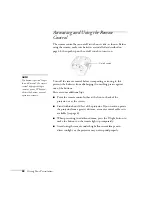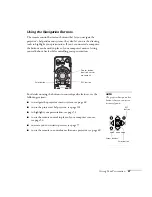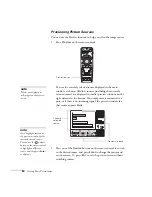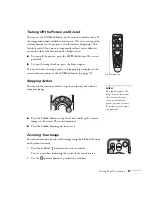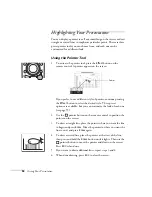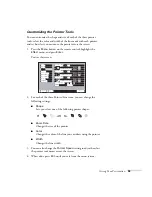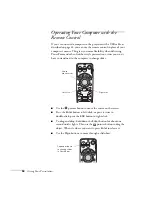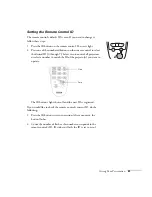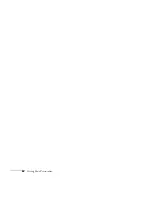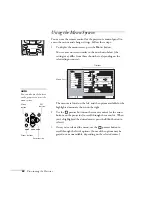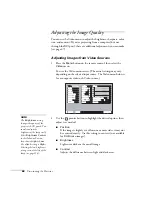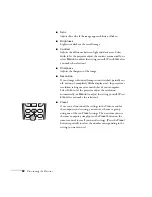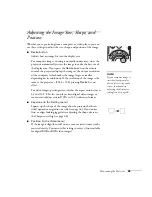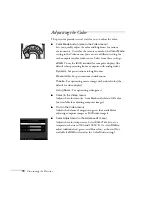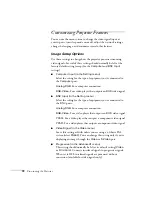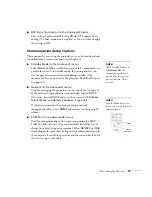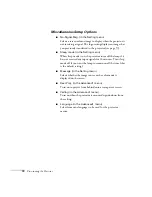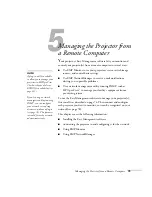60
Giving Your Presentation
Controlling Multiple Projectors
If you’re using more than one projector, you can control all the
projectors—or just selected ones—by using the projector ID system.
To operate a projector, you have to set the remote control’s ID to
match that of the projector. Or you can control all of the projectors
simultaneously by setting the remote control’s ID to zero.
Setting the Projector ID
The projector’s default ID is 1. If you need to change it, follow these
steps:
1. Press the
Menu
button on the remote control.
You see the projector’s menu screen.
2. Select the
Advanced2
menu and press
Enter
. Then highlight
Projector ID
and press
Enter
.
3. Press the right or left side of the
pointer button to increase or
decrease the ID value.
4. Press
Enter
to set the value.
5. When done, press
E
SC
to exit the menu system.
Brightness Control
Brightness Control
High
High
Low
Low
:
Video
Video
Audio
Audio
Setting
Setting
User's Logo
User's Logo
Advanced1
Advanced1
About
About
Reset All
Reset All
Projector ID
Projector ID
Network
Network
Reset
Reset
Execute
Execute
: 1
: 1
[Menu]: Exit
[Menu]: Exit
Effect
Effect
Advanced2
Advanced2
COM Port
COM Port
BNC Sync Termination
BNC Sync Termination
:
ON
ON
OFF
OFF
:
Set
Set
Set
Set
RS-232C
RS-232C
USB
USB
[ / ]: Select
[ / ]: Select
[ ESC ]: Return
[ ESC ]: Return
[ ]: Set
[ ]: Set
Auto setup
Auto setup
:
OFF
OFF
:
ON
ON
Summary of Contents for 7800p - PowerLite XGA LCD Projector
Page 1: ...EPSON PowerLite 7800p Multimedia Projector User sGuide ...
Page 8: ...viii ...
Page 34: ...26 Setting Up the Projector ...
Page 52: ...44 Displaying and Adjusting the Image ...
Page 70: ...62 Giving Your Presentation ...
Page 100: ...92 Managing the Projector from a Remote Computer ...
Page 122: ...114 Solving Problems ...
Page 130: ...122 Appendix B Technical Specifications ...
Page 138: ...130 Appendix C Notices ...
Page 144: ...136 Index ...