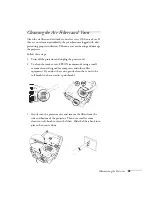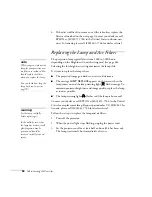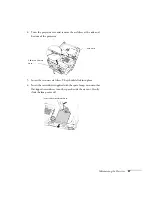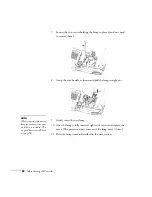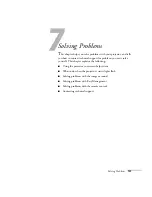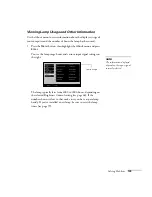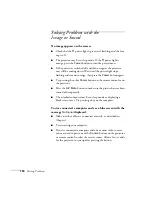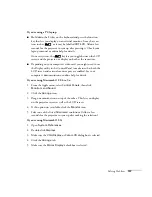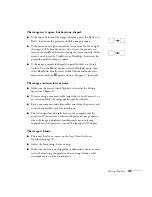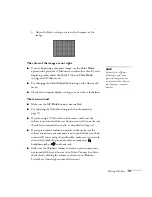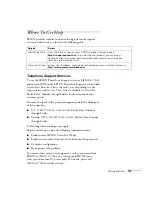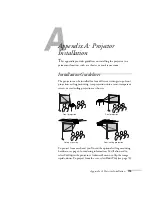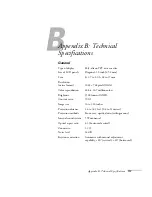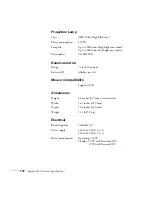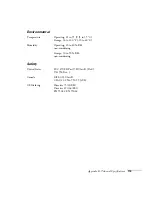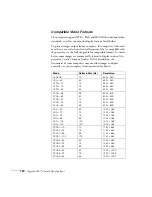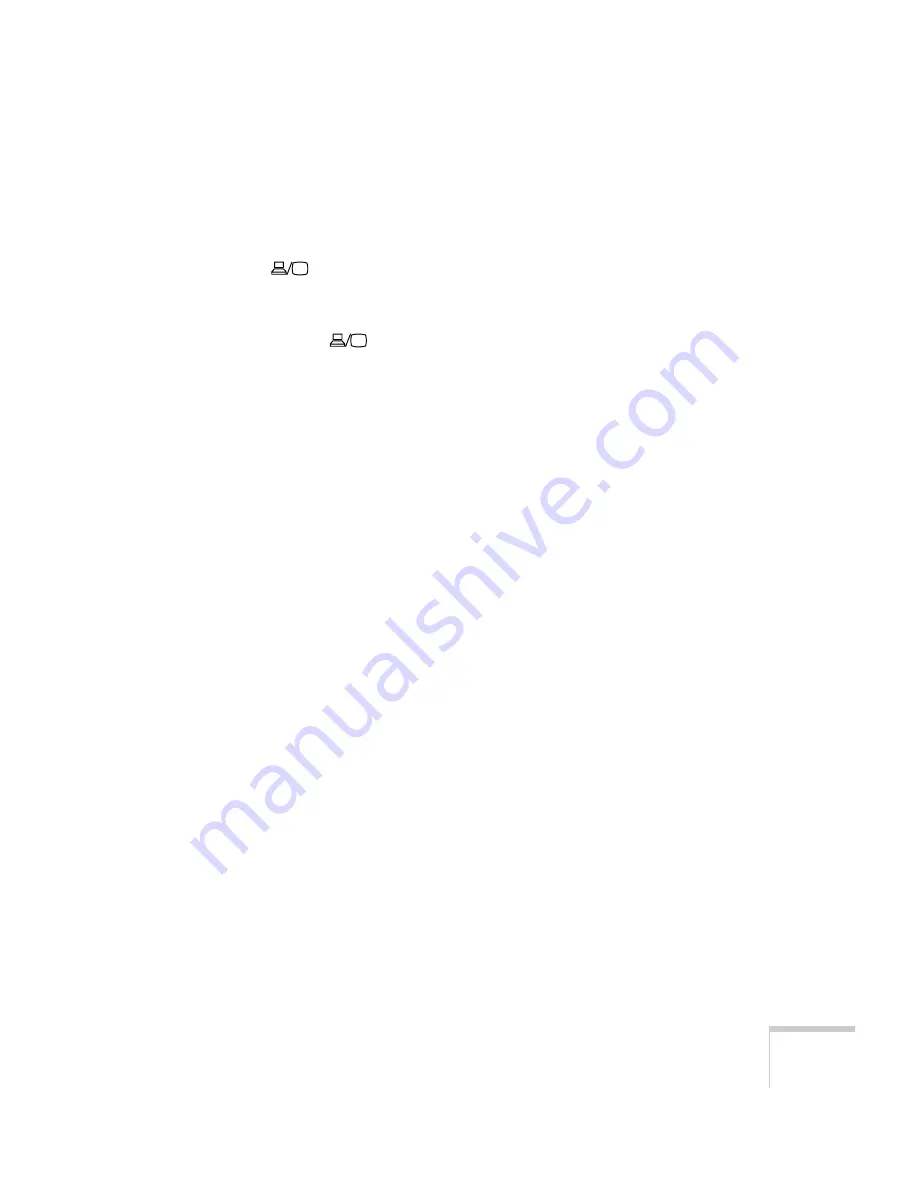
Solving Problems
107
If you’re using a PC laptop:
■
Hold down the
Fn
key on the keyboard and press the function
key that lets you display on an external monitor. It may have an
icon such as
, or it may be labelled
CRT/LCD
. Allow a few
seconds for the projector to sync up after pressing it. Check your
laptop’s manual or online help for details.
On most systems, the
key lets you toggle between the LCD
screen and the projector, or display on both at the same time.
■
Depending on your computer’s video card, you might need to use
the Display utility in the Control Panel to make sure that both the
LCD screen and external monitor port are enabled. See your
computer’s documentation or online help for details.
If you’re using Macintosh OS 8.6 to 9.x:
1. From the Apple menu, select
Control Panels
, then click
Monitors and Sound
.
2. Click the
Arrange
icon.
3. Drag one monitor icon on top of the other. This lets you display
on the projector screen as well as the LCD screen.
4. If this option isn’t available, click the
Monitor
icon.
5. Select one of the listed
Simulscan
resolutions. (Allow a few
seconds for the projector to sync up after making the selection.)
If you’re using Macintosh OS X:
1. Open
System Preferences
.
2. Double-click
Displays
.
3. Make sure the
VGA Display
or
Color LCD
dialog box is selected.
4. Click the
Arrange
tab.
5. Make sure the
Mirror Displays
checkbox is selected.
Summary of Contents for 7800p - PowerLite XGA LCD Projector
Page 1: ...EPSON PowerLite 7800p Multimedia Projector User sGuide ...
Page 8: ...viii ...
Page 34: ...26 Setting Up the Projector ...
Page 52: ...44 Displaying and Adjusting the Image ...
Page 70: ...62 Giving Your Presentation ...
Page 100: ...92 Managing the Projector from a Remote Computer ...
Page 122: ...114 Solving Problems ...
Page 130: ...122 Appendix B Technical Specifications ...
Page 138: ...130 Appendix C Notices ...
Page 144: ...136 Index ...