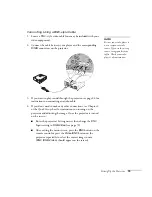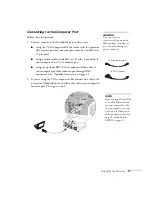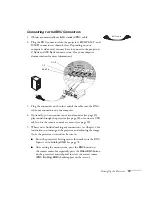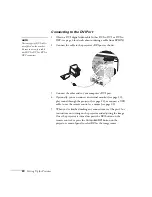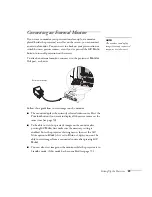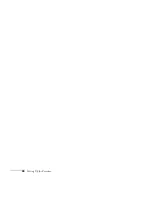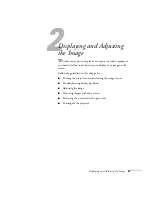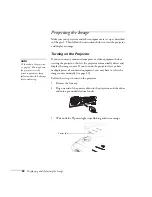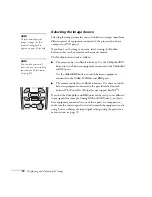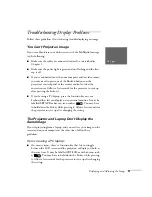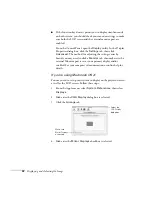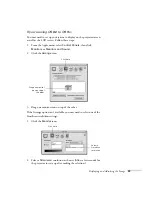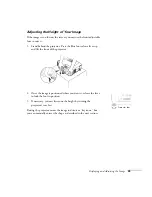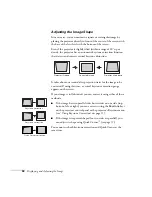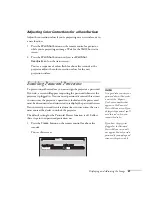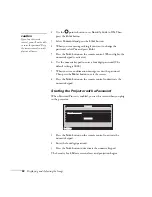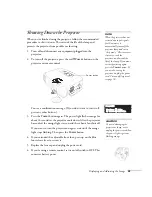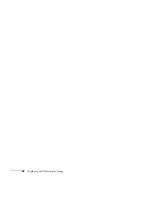Displaying and Adjusting the Image
29
4. Press the red
P
Power
button on top of the projector—or press
the
P
Power
button on the remote control.
(If this is your first time using the remote control, make sure the
batteries are installed and the on/off switch on the side of the
remote is turned on; see page 46.)
The
P
power light flashes green as the projector warms up, and an
image begins to appear. When the
P
power light stops flashing
and remains green (in about 40 seconds) the projector is ready
for use.
5. If you’ve connected a Windows-based computer to the projector,
you may see a New Hardware Wizard saying your computer has
found a plug-and-play monitor; if so, click
Cancel
.
Turn on
remote
Power button
warning
Never look into the lens
when the lamp is on. This
can damage your eyes, and is
especially dangerous for
children.
Summary of Contents for 7800p - PowerLite XGA LCD Projector
Page 1: ...EPSON PowerLite 7800p Multimedia Projector User sGuide ...
Page 8: ...viii ...
Page 34: ...26 Setting Up the Projector ...
Page 52: ...44 Displaying and Adjusting the Image ...
Page 70: ...62 Giving Your Presentation ...
Page 100: ...92 Managing the Projector from a Remote Computer ...
Page 122: ...114 Solving Problems ...
Page 130: ...122 Appendix B Technical Specifications ...
Page 138: ...130 Appendix C Notices ...
Page 144: ...136 Index ...