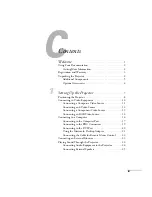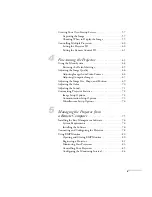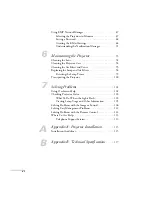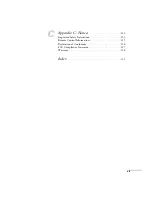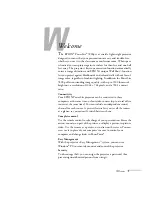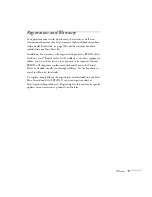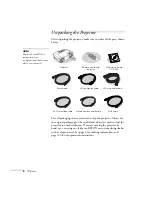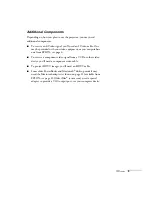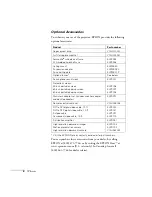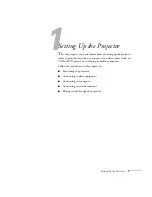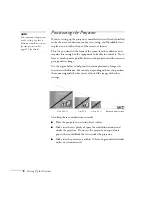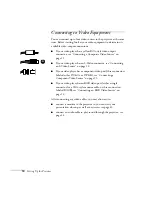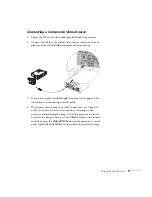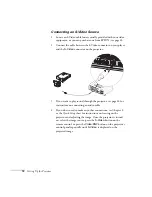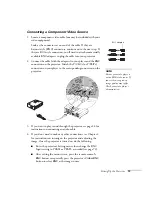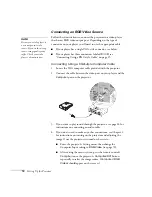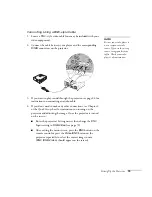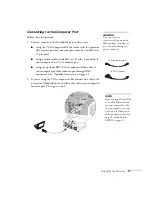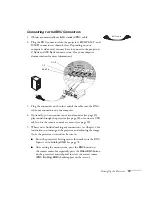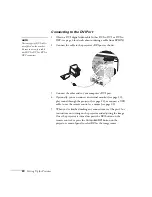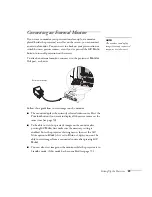Setting Up the Projector
9
Ideally, you should place the projector directly in front of the center of
the screen, facing it toward the screen squarely. The base of the lens
should be at about the level of the bottom of the screen.
If you place the projector below screen level, you’ll have to tilt it up by
extending its feet. This causes the image to become “keystone” shaped,
but you can correct the distortion by pressing the
Sync
buttons on the
projector. See page 36 for detailed information about correcting the
image shape.
For instructions on installing the projector in a permanent location,
such as a theater or conference room, see page 115.
note
After positioning the
projector, you may want to
connect a Kensington
MicroSaver
®
anti-theft
device to the lock port on the
projector’s left side. You can
purchase this from EPSON;
see “Optional Accessories” on
page 6
Screen
Projector
Summary of Contents for 7800p - PowerLite XGA LCD Projector
Page 1: ...EPSON PowerLite 7800p Multimedia Projector User sGuide ...
Page 8: ...viii ...
Page 34: ...26 Setting Up the Projector ...
Page 52: ...44 Displaying and Adjusting the Image ...
Page 70: ...62 Giving Your Presentation ...
Page 100: ...92 Managing the Projector from a Remote Computer ...
Page 122: ...114 Solving Problems ...
Page 130: ...122 Appendix B Technical Specifications ...
Page 138: ...130 Appendix C Notices ...
Page 144: ...136 Index ...