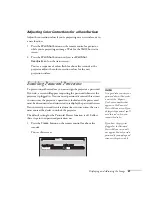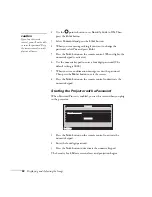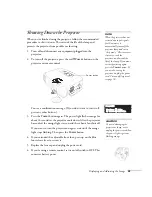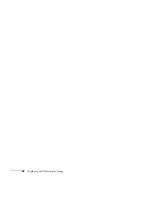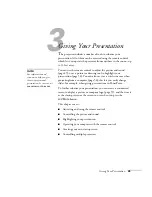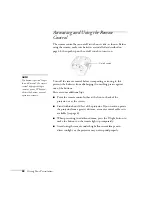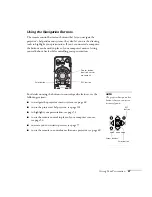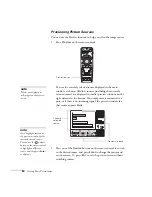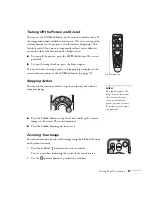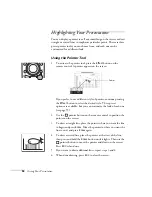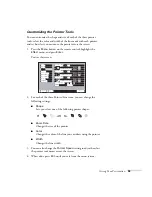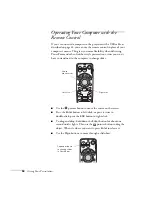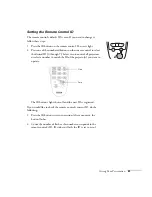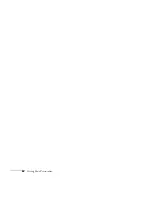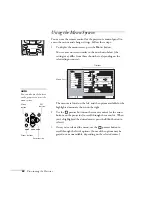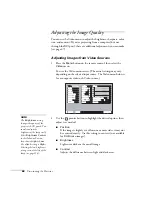Giving Your Presentation
51
Turning Off the Picture and Sound
You can use the
A/V Mute
button on the remote control to turn off
the image and sound and darken your screen. (If you’ve connected an
external monitor to the projector, it will continue displaying.) This
feature is useful if you want to temporarily redirect your audience’s
attention without the distraction of a bright screen.
■
To turn off the picture, press the
A/V Mute
button. The screen
goes dark.
■
To turn the image back on, press the button again.
You can also have an image, such as a company logo, display on the
screen whenever you press the
A/V Mute
button (see page 57).
Stopping Action
You can use the remote control to stop the action in your video or
computer image.
■
Press the
Freeze
button to stop the action and keep the current
image on the screen. The sound continues.
■
Press the
Freeze
button again to restart it.
Zooming Your Image
You can zoom in on a portion of the image using the
E-Zoom
buttons
on the remote control.
1. Press the
E-Zoom
button on the remote control.
You see a crosshair indicating the center of the zoom-in area.
2. Use the
pointer button to position the crosshair.
A/V Mute button
note
This function pauses the
image, but not the sound.
Also, because the source
continues to transmit
signals, you won’t resume
the action from the point
you paused it.
Summary of Contents for 7800p - PowerLite XGA LCD Projector
Page 1: ...EPSON PowerLite 7800p Multimedia Projector User sGuide ...
Page 8: ...viii ...
Page 34: ...26 Setting Up the Projector ...
Page 52: ...44 Displaying and Adjusting the Image ...
Page 70: ...62 Giving Your Presentation ...
Page 100: ...92 Managing the Projector from a Remote Computer ...
Page 122: ...114 Solving Problems ...
Page 130: ...122 Appendix B Technical Specifications ...
Page 138: ...130 Appendix C Notices ...
Page 144: ...136 Index ...