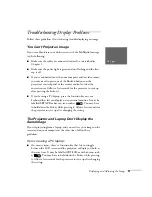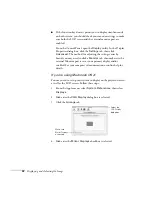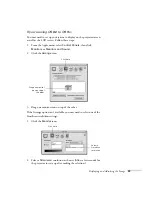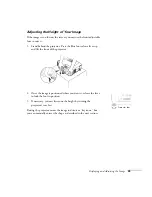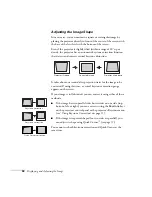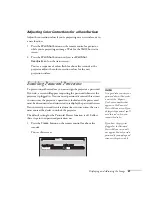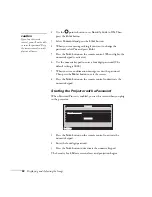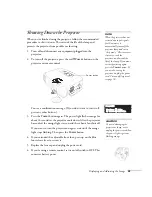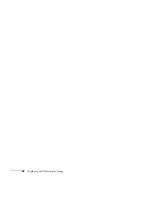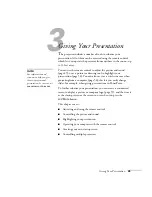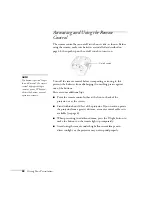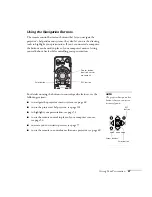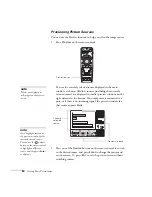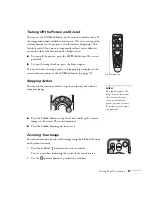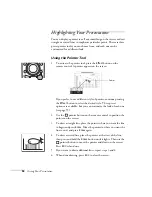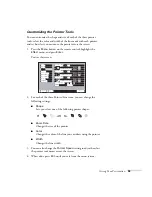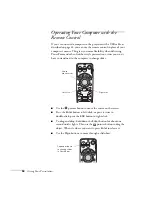Giving Your Presentation
45
1
Giving Your Presentation
T
he projector includes a number of tools to enhance your
presentation. All of them can be accessed using the remote control,
which lets you operate the projector from anywhere in the room—up
to 33 feet away.
You can use the remote control to adjust the picture and sound
(page 49), or as a pointer or drawing tool to highlight your
presentation (page 54). You can also use it as a wireless mouse when
projecting from a computer (page 56); this lets you easily change
slides, for example, when giving presentations in PowerPoint.
To further enhance your presentation, you can create a customized
screen to display a picture or company logo (page 57), and then use it
as the startup screen or the screen you see when you press the
A/V Mute
button.
This chapter covers:
■
Activating and using the remote control
■
Controlling the picture and sound
■
Highlighting your presentation
■
Operating your computer with the remote control
■
Creating your own startup screen
[]
■
Controlling multiple projectors
note
For information and
resources to help you give
the most professional
presentation, be sure to visit
presentersonline.com
.
Summary of Contents for 7800p - PowerLite XGA LCD Projector
Page 1: ...EPSON PowerLite 7800p Multimedia Projector User sGuide ...
Page 8: ...viii ...
Page 34: ...26 Setting Up the Projector ...
Page 52: ...44 Displaying and Adjusting the Image ...
Page 70: ...62 Giving Your Presentation ...
Page 100: ...92 Managing the Projector from a Remote Computer ...
Page 122: ...114 Solving Problems ...
Page 130: ...122 Appendix B Technical Specifications ...
Page 138: ...130 Appendix C Notices ...
Page 144: ...136 Index ...