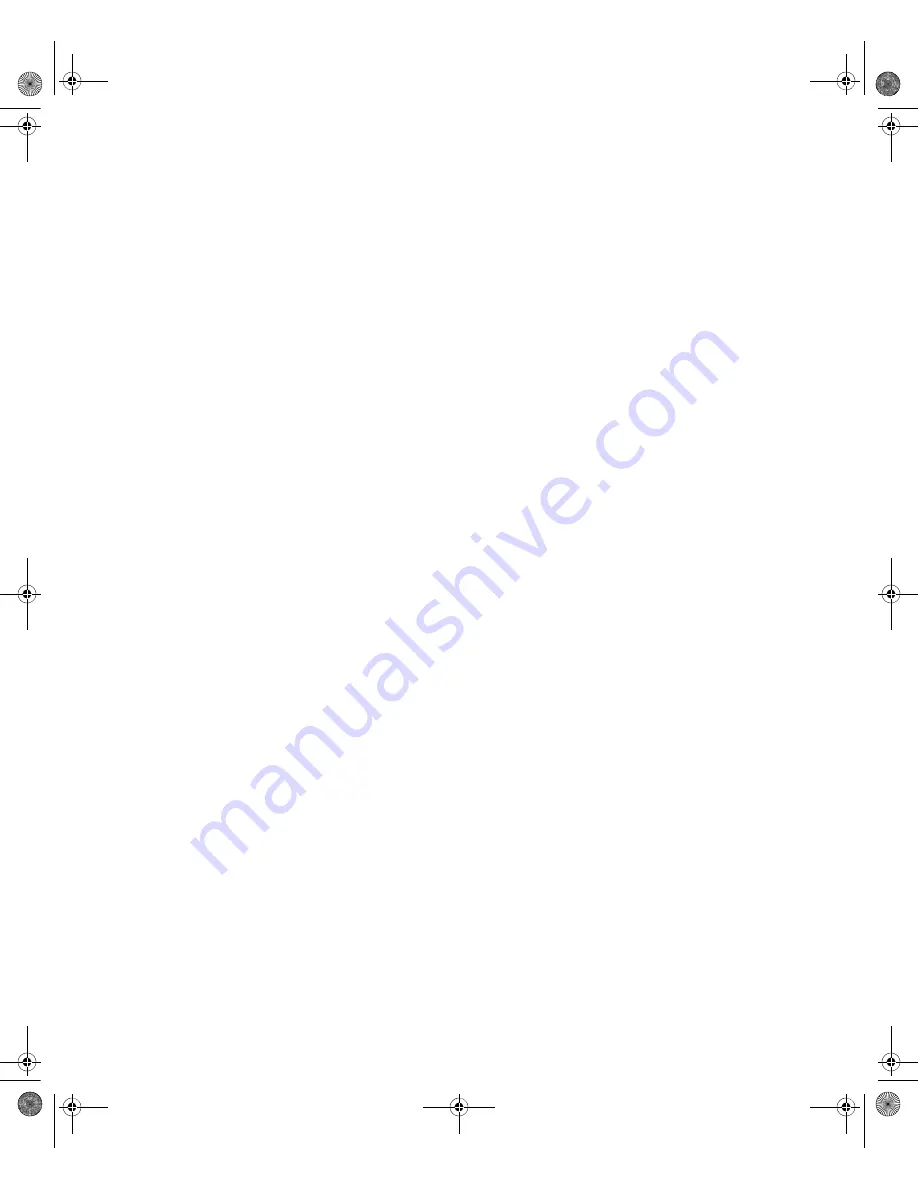
4-104
104
|
Printing with Epson Drivers for Windows
Click the
Expansion
button to select a borderless sizing option. Choose
Auto Expand
or
Retain Size
, then click
OK
:
•
Auto Expand
enlarges your image (up to 3%) to fit the size of the
paper. You can use the slider to adjust the expansion. Choose
Min
for the least amount of image expansion (with a chance that there
will be small borders around the edges) or
Max
for the greatest
amount of expansion (some of the image will be cut off around the
edges, but it will extend to the edge of the paper).
•
Retain Size
prints your image at the size you specify in your
application. You need to size it slightly wider than the paper width if
you want to print without borders.
See page 106 for more information about borderless printing.
4. Choose one of the following
Auto Cut
settings:
•
Off
disables automatic cutting. Choose this setting if you want to
operate the cutter manually, print multiple print jobs without
cutting, or print on heavy media that must be cut by hand. See
page 63 for instructions on operating the cutter manually.
•
Single Cut
causes the images to be printed end-to-end and saves
paper. With borderless printing, you may see a sliver of the previous
or next image.
•
Normal Cut
allows margin space at the top and bottom of each
image.
•
Double Cut
extends the space between images and trims each print
individually. This provides the cleanest edge for borderless printing.
5. Select the size of your image as the paper size.
Tip:
Creating a
user-defined paper
size generally lets you
make the best use of
your roll paper.
7800-9800Guide.book Page 104 Monday, April 10, 2006 11:59 AM
Summary of Contents for 7800 - Stylus Pro Color Inkjet Printer
Page 4: ...4 7800 9800Guide book Page 4 Monday April 10 2006 11 59 AM ...
Page 16: ...16 16 Introduction 7800 9800Guide book Page 16 Monday April 10 2006 11 59 AM ...
Page 54: ...1 54 54 Setting Up the Printer 7800 9800Guide book Page 54 Monday April 10 2006 11 59 AM ...
Page 176: ... 176 176 Index 7800 9800Guide book Page 176 Monday April 10 2006 11 59 AM ...






























