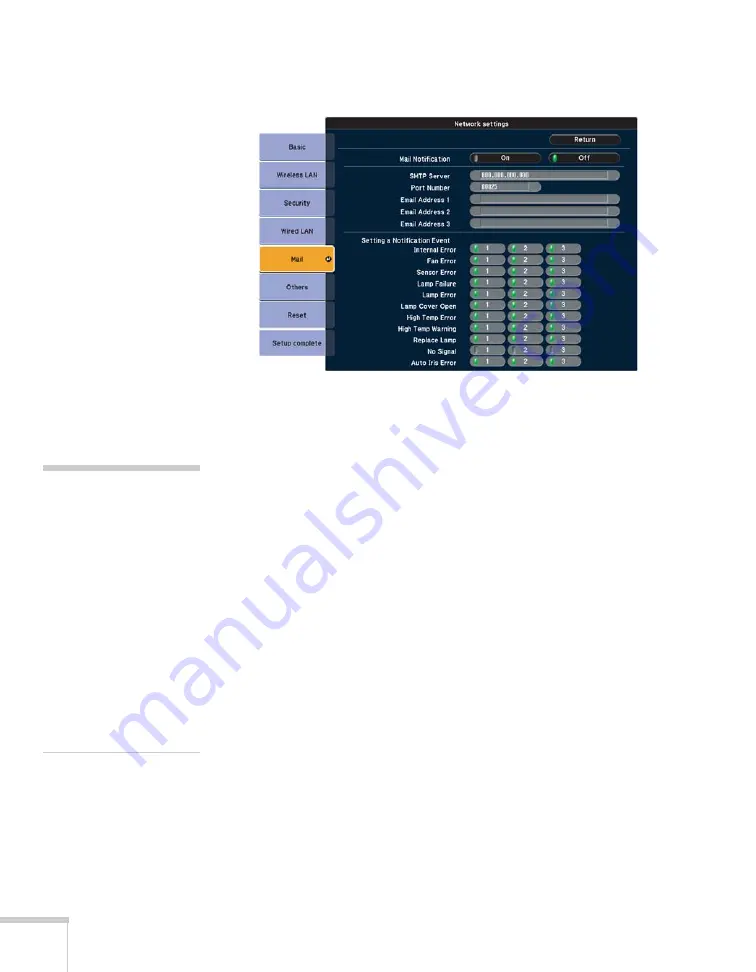
92
Setting Up Network Projection
3. Choose
, then press
Enter
. You see the following screen:
4. Highlight
On
to receive email notifications, then press
Enter
.
5. Enter the IP address for the SMTP server for the projector.
You can enter a number from 0 to 255 in each field of the address.
However, the following IP addresses cannot be used: 127.x.x.x,
224.0.0.0 to 255.255.255.255 (where x is a number from 0 to
255).
6. Enter the SMTP server’s port number. The default value is 25.
You can enter a numeric value from 1 to 65535.
7. Choose one of the
Destination Address
fields, then enter the
e-mail address and the contents of the message that you will
receive when a problem or warning occurs. You can register up to
three addresses. You can enter up to 32 alphanumeric characters
for the e-mail address.
8. Select problems or warnings to be notified about by mail.
When the selected problem or warning occurs, an e-mail message is
sent to the specified notification addresses. The subject line of the
e-mail is
EPSON Projector
. The e-mail includes the following
information:
■
Line 1: The name of the projector where the problem has
occurred
note
If a critical problem develops
with a projector which
causes it to suddenly stop
working, it may not be
possible for the projector to
send a message.
If Standby Mode is set to
Network ON in the
Extended menu, the
projector can still be
monitored even if the
projector is in standby mode
(when the power is off).
Summary of Contents for 1735W - PowerLite WXGA LCD Projector
Page 1: ...PowerLite 1725 1735W Multimedia Projector User sGuide ...
Page 26: ...26 Displaying and Adjusting the Image ...
Page 52: ...52 Connecting to Computers Cameras and Other Equipment ...
Page 114: ...114 Fine Tuning the Projector ...
Page 140: ...140 Solving Problems ...
Page 148: ...148 Technical Specifications ...
Page 159: ......






























