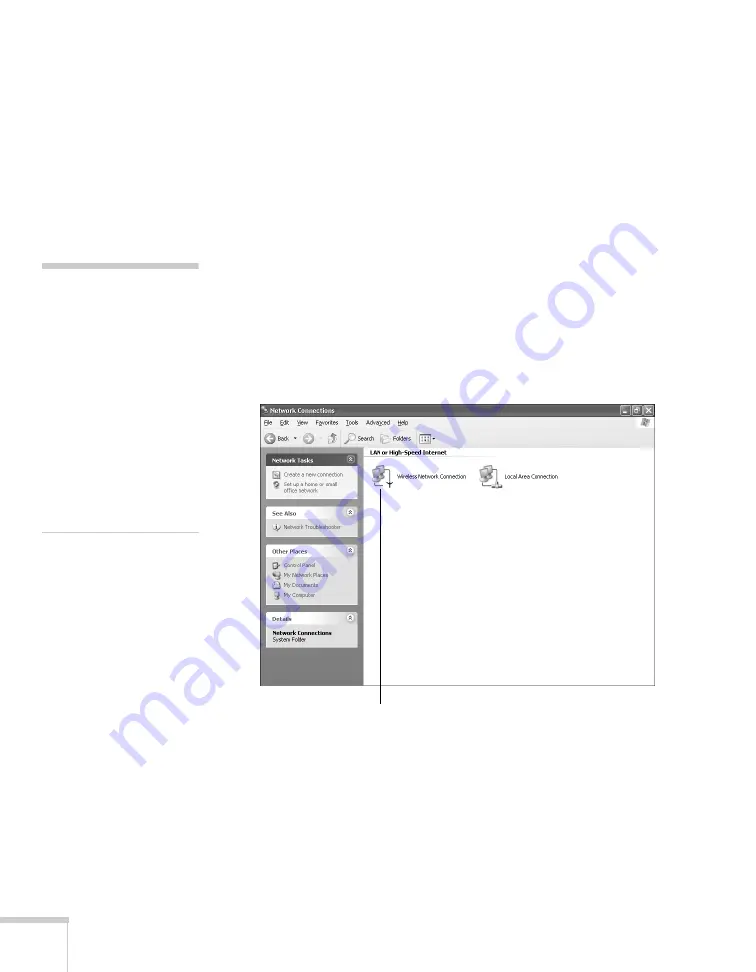
66
Setting Up Network Projection
Now you’re ready to set up your computer for wireless projecting. Go
to “Configuring the Network Settings for Windows” below, or go to
“Setting Up Your Mac for Access Point Mode” on page 72. If you
want to enable security options for your network, see page 80 to set up
the option that your network uses on the projector.
Configuring the Network Settings for Windows
Before connecting to the projector, you need to make sure the settings
for your computer’s wireless card or adapter match the settings you
entered for the projector.
1. Access your wireless network Properties window. For example, in
Windows XP you would click
Start > Control Panel > Network
and Internet Connections
. Then click the
Network
Connections
icon. You see a screen similar to this:
2. Right-click the
Wireless Network Connection
icon and select
Properties
.
note
On some Windows systems,
you can right-click
My Network Places or
Network Neighborhood
on the desktop and select
Properties.
Settings may vary,
depending on your wireless
network adapter. See the
documentation for your
adapter for more
information.
Right-click and select
Properties
Summary of Contents for 1735W - PowerLite WXGA LCD Projector
Page 1: ...PowerLite 1725 1735W Multimedia Projector User sGuide ...
Page 26: ...26 Displaying and Adjusting the Image ...
Page 52: ...52 Connecting to Computers Cameras and Other Equipment ...
Page 114: ...114 Fine Tuning the Projector ...
Page 140: ...140 Solving Problems ...
Page 148: ...148 Technical Specifications ...
Page 159: ......






























