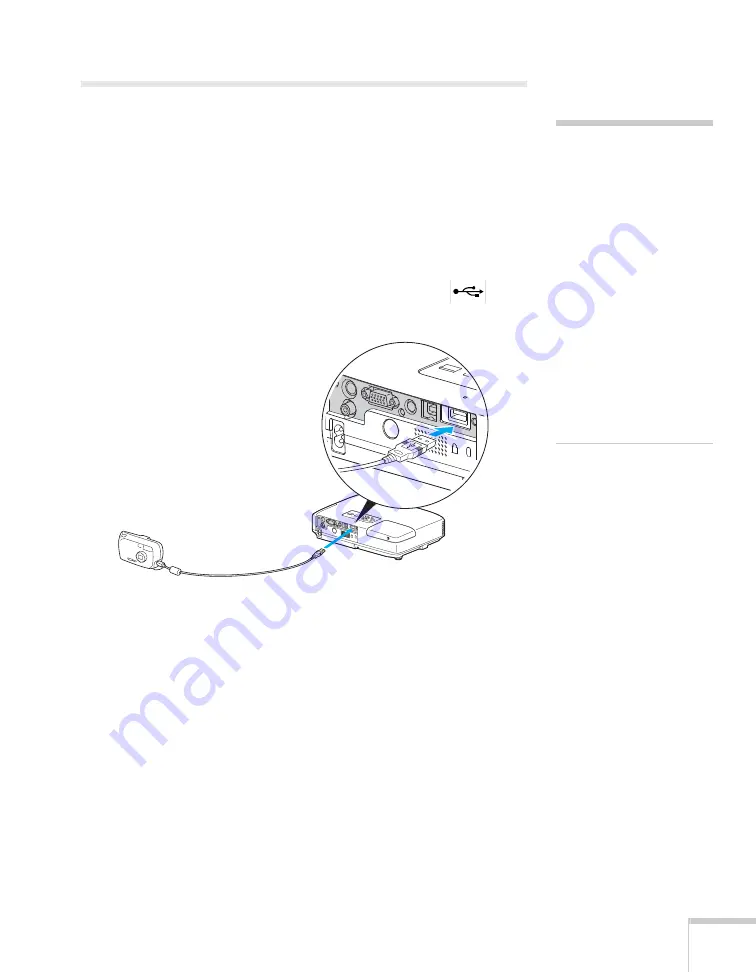
Connecting to Computers, Cameras, and Other Equipment
49
Connecting to a Digital Camera or
Other Device
You can connect your digital camera, USB flash memory drive, USB
hard drive, or multimedia storage viewer, such as the Epson P-5000 or
iPod
®
photo. Use the USB cable specified for your device. Then you
can use your device’s slideshow function or the projector’s EasyMP
PC Free feature (see the
EasyMP Operation Guide
for details) to
present images.
1. Connect the flat end of the USB cable to the
Type A
USB
port on the projector, as shown.
2. Connect the other end of the cable to your camera or other
device.
Removing the USB Cable
If you’re using PC Free mode to project your images, exit PC Free
mode before you remove the USB cable from the projector.
1. Position the cursor over the
Exit
button in the upper right corner
of the PC Free screen.
2. Press the
Enter
button on the remote control to close PC Free
mode.
3. Disconnect the USB cable.
note
Use a cable less than 10 feet
long and connect the camera
directly to the projector.
Your projector may not
function correctly if you use
a longer cable or connect
your camera to a USB hub.
If you connect a USB hard
drive, make sure you use the
AC adapter to power the
hard drive.
The slideshow function on
some devices may not work
with the USB connection.
Summary of Contents for 1735W - PowerLite WXGA LCD Projector
Page 1: ...PowerLite 1725 1735W Multimedia Projector User sGuide ...
Page 26: ...26 Displaying and Adjusting the Image ...
Page 52: ...52 Connecting to Computers Cameras and Other Equipment ...
Page 114: ...114 Fine Tuning the Projector ...
Page 140: ...140 Solving Problems ...
Page 148: ...148 Technical Specifications ...
Page 159: ......
















































