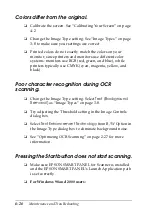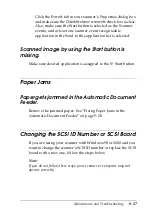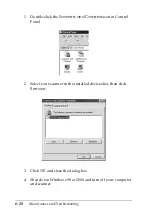Maintenance and Troubleshooting
6-13
Problems and Solutions
Most of the problems you will encounter while operating your
scanner and software have simple solutions. This section divides
scanner problems into seven categories:
Error Indicator . . . . . . . . . . . . . . . . . . . .page 6-14
Operating Problems . . . . . . . . . . . . . . .page 6-15
Quality Problems . . . . . . . . . . . . . . . . . .page 6-17
Software Setup Problems . . . . . . . . . . .page 6-22
Software Operation Problems . . . . . . .page 6-23
Scanning Problems . . . . . . . . . . . . . . . .page 6-24
Paper Jams . . . . . . . . . . . . . . . . . . . . . . .page 6-27
See the table in “Error Indicator” on page 6-14 first. If this does
not help you solve your problem, go to the category for the type
of problem you have, then look for the problem description.
The online Color Guide also provides versatile tips and other
information helpful for problem-solving.
Note:
If some settings appear dimmed in EPSON TWAIN, they cannot be
selected because of the capability of your scanner or your choice of other
settings.
If you cannot solve a problem after reading and following the
information in this section, contact your dealer or a qualified
customer support person for assistance.
Summary of Contents for 1640SU - Perfection Photo Scanner
Page 2: ... 2 ...
Page 44: ...2 20 Scanning Basics High Contrast Increases the contrast of dull images Open Shadow ...
Page 54: ...2 30 Scanning Basics ...
Page 98: ...4 10 Calibrating Your System ...
Page 114: ...5 16 Options Paper support Spare paper path guide ADF Document Mat ...
Page 130: ...5 32 Options ...
Page 172: ...6 42 Maintenance and Troubleshooting ...
Page 185: ...Contacting Customer Support B 1 Appendix B Contacting Customer Support Overview B 2 ...
Page 192: ... 6 Glossary ...