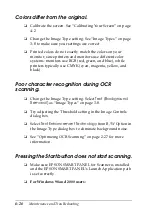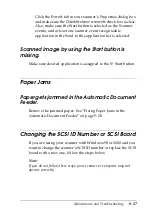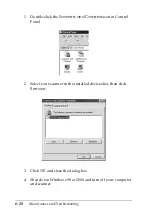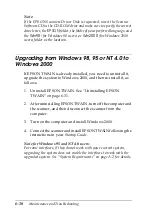6-16
Maintenance and Troubleshooting
❏
If the scanner does not receive any commands after 15
minutes, it turns off the lamp. The lamp will turn back on
when you scan.
The scanner does not scan.
❏
Wait until the indicator light stays on in green (ready for
scanning).
❏
Make sure the interface port and software settings are correct.
Also make sure that your computer’s interface board is
installed properly.
❏
For SCSI interface users:
Make sure the scanner’s SCSI ID is set correctly. See
“Changing the SCSI ID Number or SCSI Board” on page 6-27.
If you have other expansion boards in your computer, make
sure that their interrupt settings are not interfering with your
SCSI board. See your computer’s documentation for details.
❏
For USB interface users:
Try connecting the scanner directly to the computer’s USB
port, or use an EPSON USB cable.
The scanner software does not work properly.
❏
Make sure your software is installed correctly.
For Windows 98 and 2000 users:
Check if your scanner is listed more than once in the Scanners
and Cameras Properties dialog box. To view the dialog box,
double-click the
Scanners and Cameras
icon in Control
Panel. Remove your scanner every place it appears in the
dialog box, then reinstall EPSON TWAIN following the
instructions in your
Startup Guide
.
Summary of Contents for 1640SU - Perfection Photo Scanner
Page 2: ... 2 ...
Page 44: ...2 20 Scanning Basics High Contrast Increases the contrast of dull images Open Shadow ...
Page 54: ...2 30 Scanning Basics ...
Page 98: ...4 10 Calibrating Your System ...
Page 114: ...5 16 Options Paper support Spare paper path guide ADF Document Mat ...
Page 130: ...5 32 Options ...
Page 172: ...6 42 Maintenance and Troubleshooting ...
Page 185: ...Contacting Customer Support B 1 Appendix B Contacting Customer Support Overview B 2 ...
Page 192: ... 6 Glossary ...