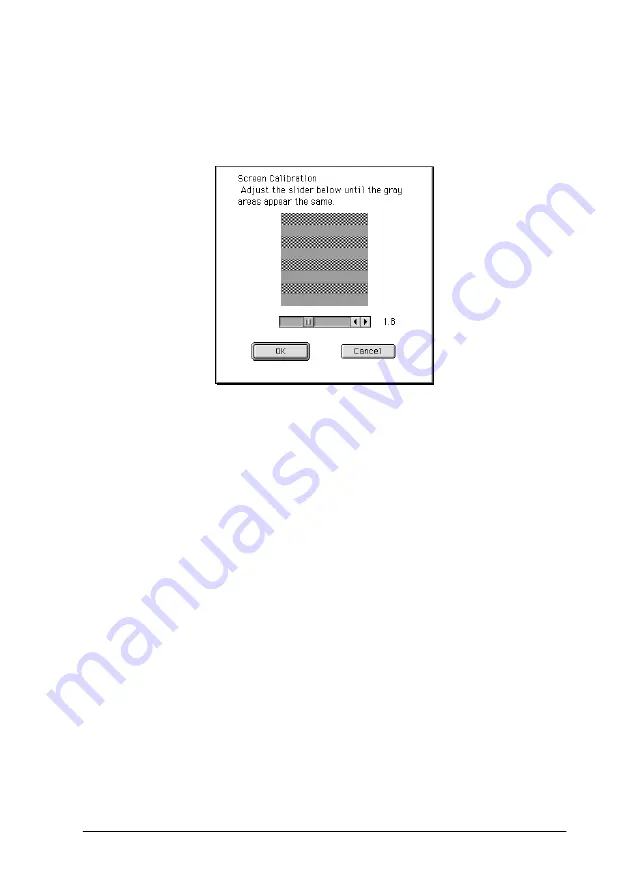
Calibrating Your System
4-7
For Macintosh users
1.
Click th
e
EPSON Screen Calibration
icon in the EPSON
Scanner folder to view the Screen Calibration dialog box.
2. Look at the screen and move the slider to the right or left until
the two shade of the gray horizontal stripes match.
Note:
View the screen from a short distance. While the gray stripes do not
blend perfectly well, try to adjust until the different tones match as
closely as possible.
3. Click
OK
to finish calibrating your scanner and monitor.
The setting is automatically saved as the Screen profile in the
Calibration list in EPSON TWAIN's Destination dialog box. The
screen profile contains calibration information for the preview
image as well as the scanned image.
Summary of Contents for 1640SU - Perfection Photo Scanner
Page 2: ... 2 ...
Page 44: ...2 20 Scanning Basics High Contrast Increases the contrast of dull images Open Shadow ...
Page 54: ...2 30 Scanning Basics ...
Page 98: ...4 10 Calibrating Your System ...
Page 114: ...5 16 Options Paper support Spare paper path guide ADF Document Mat ...
Page 130: ...5 32 Options ...
Page 172: ...6 42 Maintenance and Troubleshooting ...
Page 185: ...Contacting Customer Support B 1 Appendix B Contacting Customer Support Overview B 2 ...
Page 192: ... 6 Glossary ...
















































