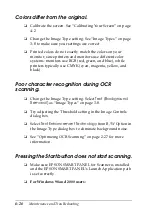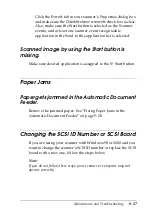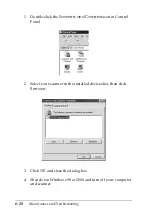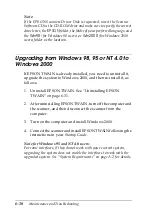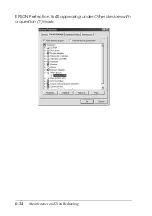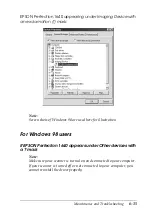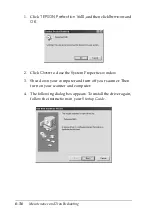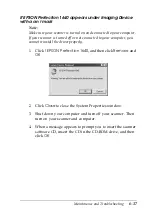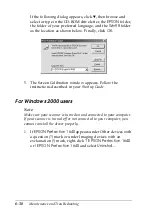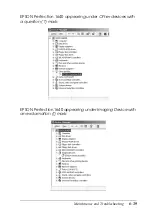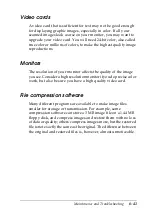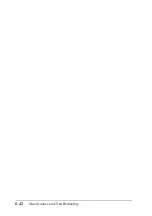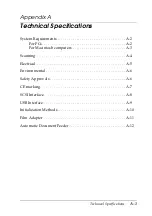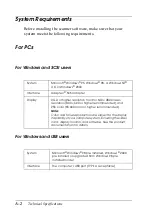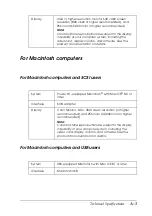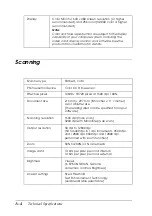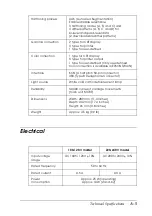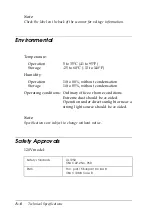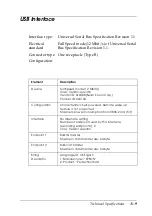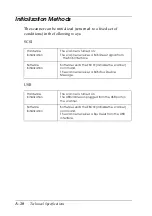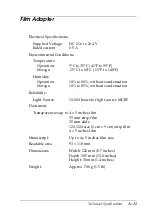6-38
Maintenance and Troubleshooting
If the following dialog appears, click
d
, then browse and
select or type in the CD-ROM drive letter, the
EPSON
folder,
the folder of your preferred language, and the
Win98
folder
as the location as shown below. Finally, click
OK
.
5. The Screen Calibration window appears. Follow the
instructions described in your
Startup Guide
.
For Windows 2000 users
Note:
Make sure your scanner is turned on and connected to your computer.
If your scanner is turned off or not connected to your computer, you
cannot reinstall the driver properly.
1. If
EPSON Perfection 1640
appears under Other devices with
a question (?) mark or under Imaging devices with an
exclamation (!) mark, right-click
? EPSON Perfection 1640
or
! EPSON Perfection 1640
and select
Uninstall...
.
Summary of Contents for 1640SU - Perfection Photo Scanner
Page 2: ... 2 ...
Page 44: ...2 20 Scanning Basics High Contrast Increases the contrast of dull images Open Shadow ...
Page 54: ...2 30 Scanning Basics ...
Page 98: ...4 10 Calibrating Your System ...
Page 114: ...5 16 Options Paper support Spare paper path guide ADF Document Mat ...
Page 130: ...5 32 Options ...
Page 172: ...6 42 Maintenance and Troubleshooting ...
Page 185: ...Contacting Customer Support B 1 Appendix B Contacting Customer Support Overview B 2 ...
Page 192: ... 6 Glossary ...