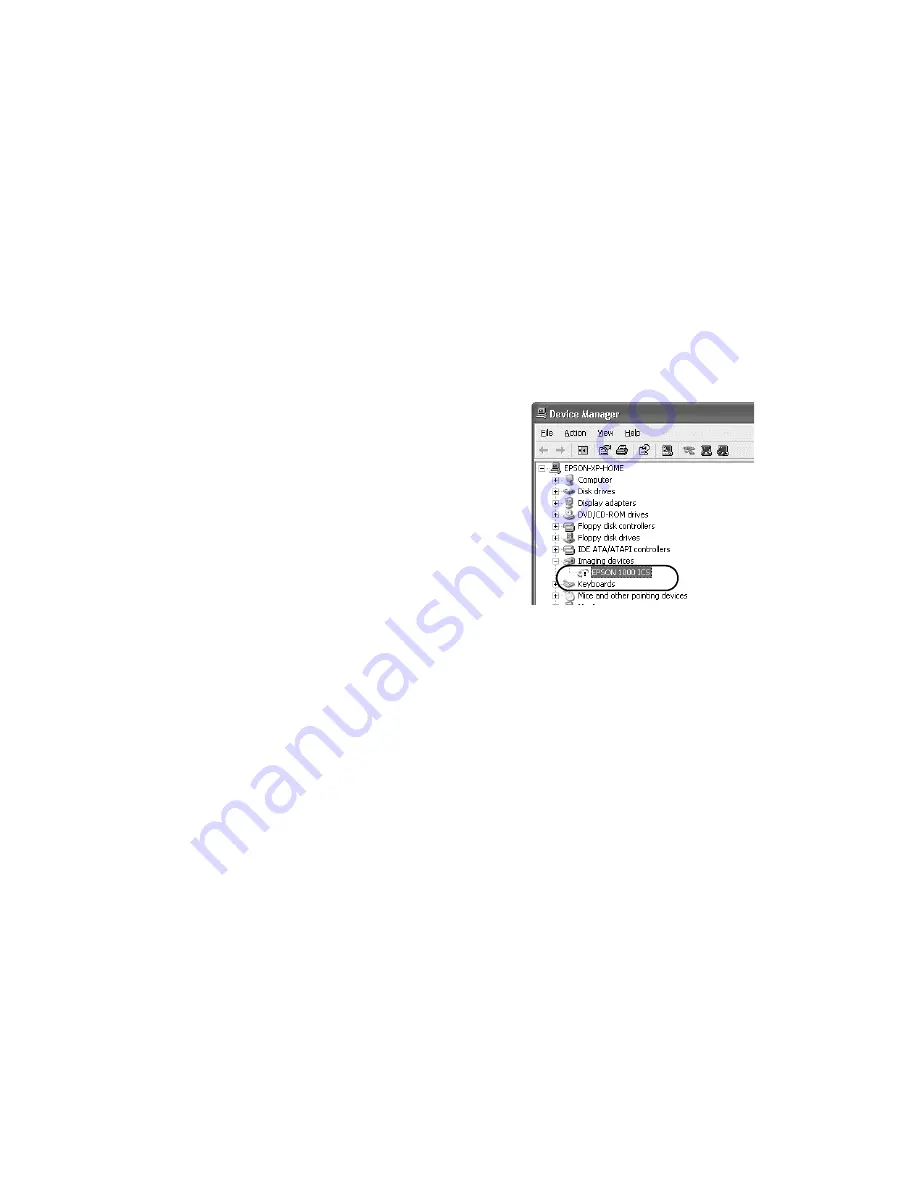
48
Problems and Solutions
Uninstalling and Reinstalling Your Software
For Windows XP or 2000 users:
1. Make sure your EPSON 1000 ICS is plugged in and connected to your
computer.
2. In Windows XP, click
Start
, right-click
My Computer
, and then click
Properties
.
In Windows 2000, right-click
My Computer
, and then click
Properties
.
3. In the System Properties dialog box, select the
Hardware
tab, then click
Device Manager
.
4. Click the plus (+) sign next to
Other devices
or
Imaging devices
. If a question (?) mark or
an exclamation (!) mark appears next to the
EPSON 1000 ICS name, right-click the name,
and then select
Uninstall
.
5. Click
Start > Programs
or
All Programs >
EPSON Smart Panel > Uninstall EPSON
Smart Panel
and follow the instructions on
the screen.
6. When the Smart Panel uninstall is complete,
click
Start
>
Settings
>
Control
Panel
or
Start
>
Control Panel
. Double-click
Add/Remove Programs
.
7. Choose
EPSON Copy Utility
, then click
Add/Remove
or
Change/Remove
and
follow the instructions on the screen to remove the Copy Utility, then click
OK
.
8. Follow the installation steps on the
Start Here
poster to reinstall your software.
For Windows Me or 98 users:
1. Disconnect the USB cable from the EPSON 1000 ICS.
2. Click
Start
>
Programs
>
EPSON Smart Panel
>
Uninstall EPSON Smart Panel
and follow the instructions on the screen.
3. When the Smart Panel uninstall is complete, click
Start
>
Settings
>
Control
Panel
. Double-click
Add/Remove Programs
.
4. Choose
EPSON Copy Utility
, then click
Add/Remove
or
Change/Remove
and
follow the instructions on the screen to remove the Copy Utility, then click
OK
.
5. Follow the installation steps on the
Start Here
poster to reinstall your software.
Summary of Contents for 1000 ICS
Page 1: ...EPSON 1000 ICS Basics ...



























