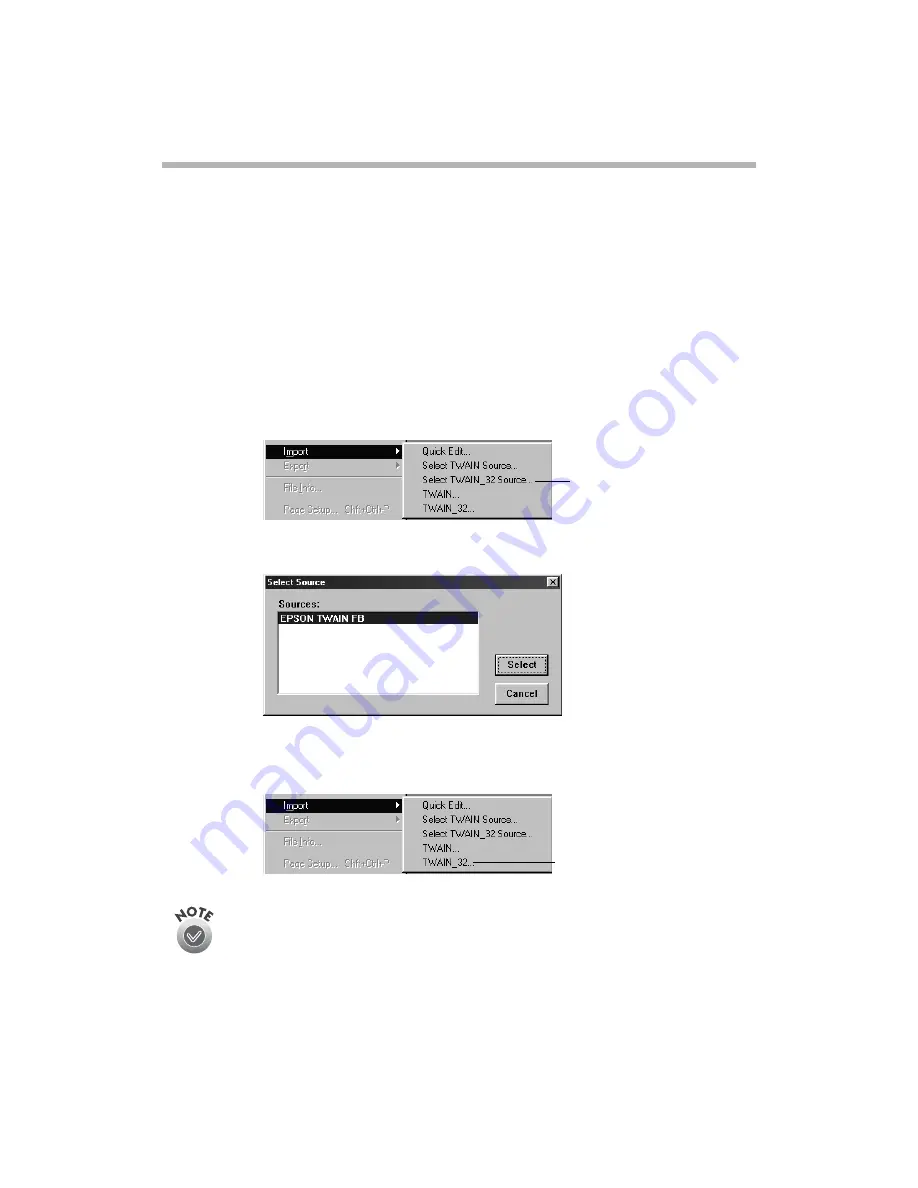
22
Advanced Scanning With EPSON TWAIN
Advanced Scanning With EPSON TWAIN
Scans can be performed from within a TWAIN-compliant host application—the
application into which you plan to import the scan, such as Adobe
®
Photoshop
®
or
EPSON Smart Panel. You have to start this application before you can access EPSON
TWAIN, the scanner driver for your EPSON 1000 ICS. Then you need to select the
EPSON TWAIN driver as the source (the steps may vary, depending on your
application).
1. Start your application.
2. Select the scanner source. Open the File menu and choose
Select Source
,
Import
,
or
Acquire
.
3. Select
EPSON TWAIN FB
and click
Select
or
OK
.
4. Start EPSON TWAIN for scanning. Open the File menu and choose
Import
or
Acquire
and if necessary, select
TWAIN_32
or
EPSON TWAIN FB
.
If your computer fails to recognize the EPSON 1000 ICS, you won’t see
EPSON TWAIN when you try to select a scanner source from your host
application. In addition, an error message may appear. If this happens, turn
off your computer and scanner, and then turn the scanner back on. Then
restart the computer.
click to select the
scanner source
click to open
EPSON TWAIN
Summary of Contents for 1000 ICS
Page 1: ...EPSON 1000 ICS Basics ...






























