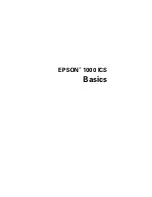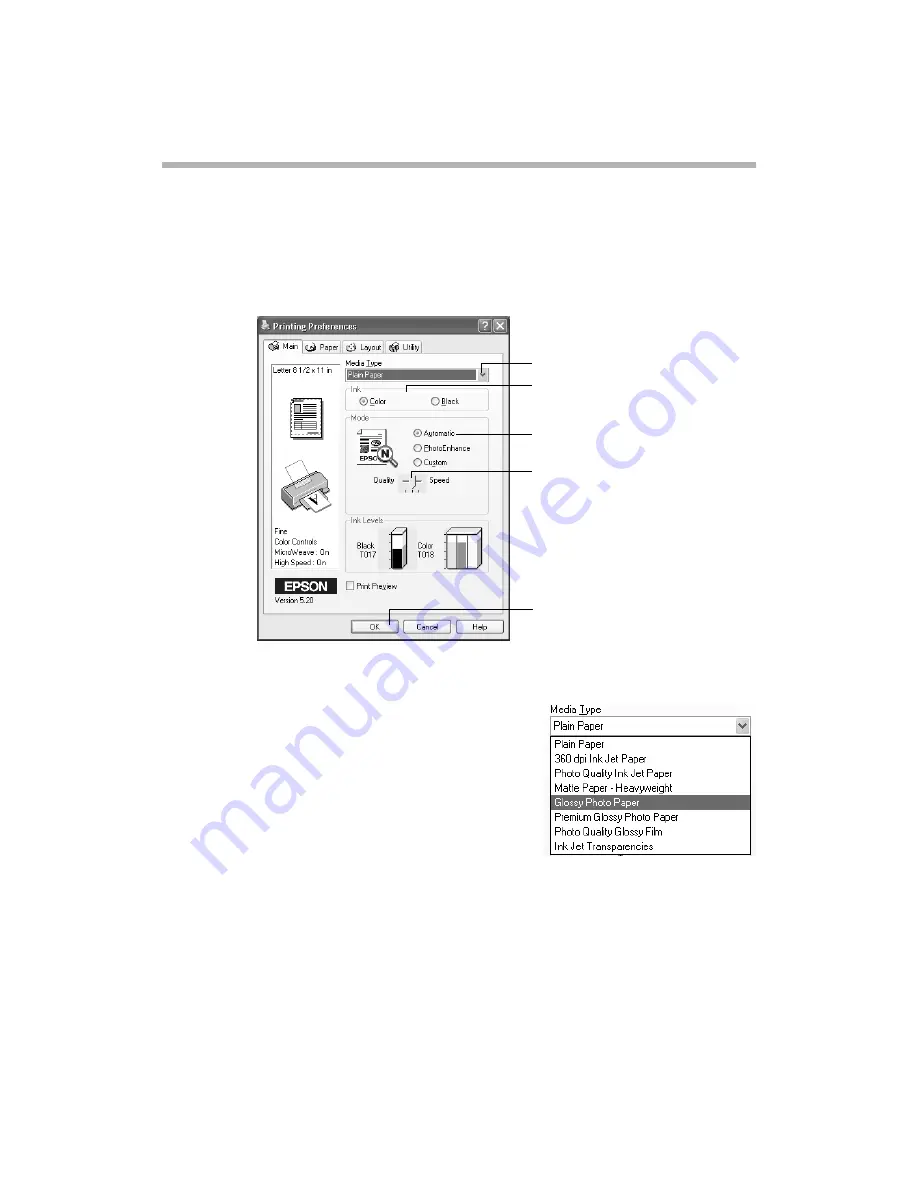
Printing
9
Selecting Printer Software Settings
Once you click
Properties
, you see your printer software dialog box.
The most important thing to remember is to set the correct Media Type for the paper
you’re using. If necessary, click the
Main
tab to display the settings shown below:
Make the following settings on the Printing Preferences or Properties dialog box:
■
Choose the paper you’re printing on (click the
arrow to scroll through the
Media Type
list).
If you’re not sure which setting to select, see
page 16.
■
Set the Ink option to
Color
to print a color
document. To print a black text document,
click
Black
.
■
Set the Mode option to
Automatic
. It’s the
easiest way to get good printing results on all types of paper.
■
Set the slider in the Mode box to
Quality
or
Speed
to select high-quality printing,
faster printing, or an in-between setting. (The slider may not be available for your
paper type.)
■
Click
OK
to return to your application’s Print dialog box.
select higher-quality or faster
printing, or in-between
select the type of paper you loaded
select Automatic mode
select the Ink color
click OK
Summary of Contents for 1000 ICS
Page 1: ...EPSON 1000 ICS Basics ...