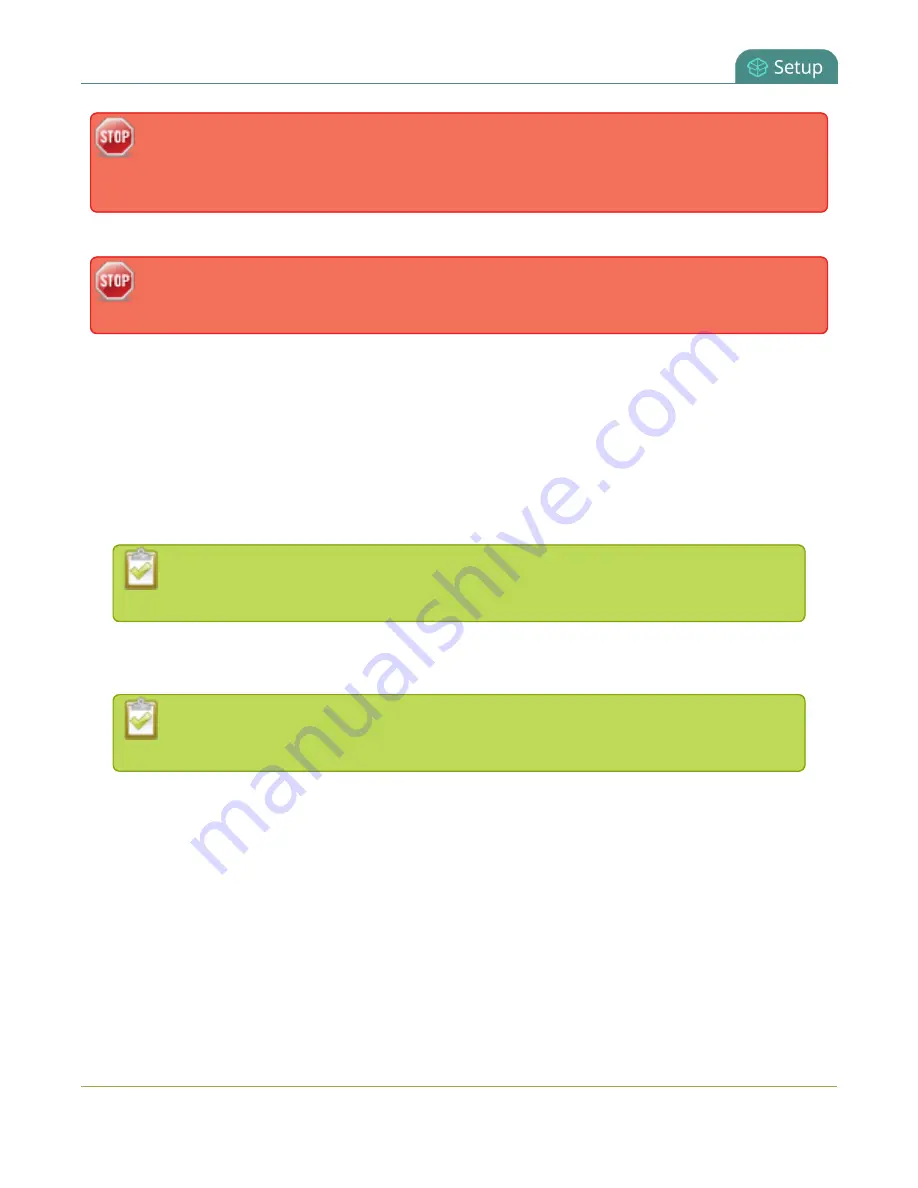
Standalone VGA Grid User Guide
User administration
Setting a user’s password causes the user to be logged out. Be ready to log back in with the new
admin password or have operators and viewers log in with the appropriate new password.
Viewers may need to refresh their browser window or press play in their media player.
If you lose the admin password, refer to the section
.
Changing the admin password while live streaming disrupts the view of the stream for viewer-level
users. Complete any admin password changes when there is no live stream in progress.
To set a user password:
1. Connect to the admin interface using your preferred connection mechanism. See
2. Login as admin.
3. Select the
Access passwords
link in the Configuration menu; the password configuration page opens.
4. Highlight and delete the
current password
for your selected user (the password is currently masked
as dots).
For security reasons, the current password appears as eight dots regardless of password
length, and even if there is no password set.
5. Highlight and delete the
confirmation password
for the selected user.
6. Select the user’s
password
field and type a new password for the user.
The new password must have between 1-255 alpha-numeric characters or special
characters with no spaces. Passwords are case sensitive.
7. Select the user’s
password confirmation
field and confirm the new password.
8. Click
Apply
.
9. If you were logged in as the user whose password you just changed, you are logged out and must log
back in with the new password. If you added or changed the viewer’s password, all viewer’s stream will
pause until they log in with the new password.
If desired, you may specify multiple account passwords on the same page before clicking Apply.
36






























