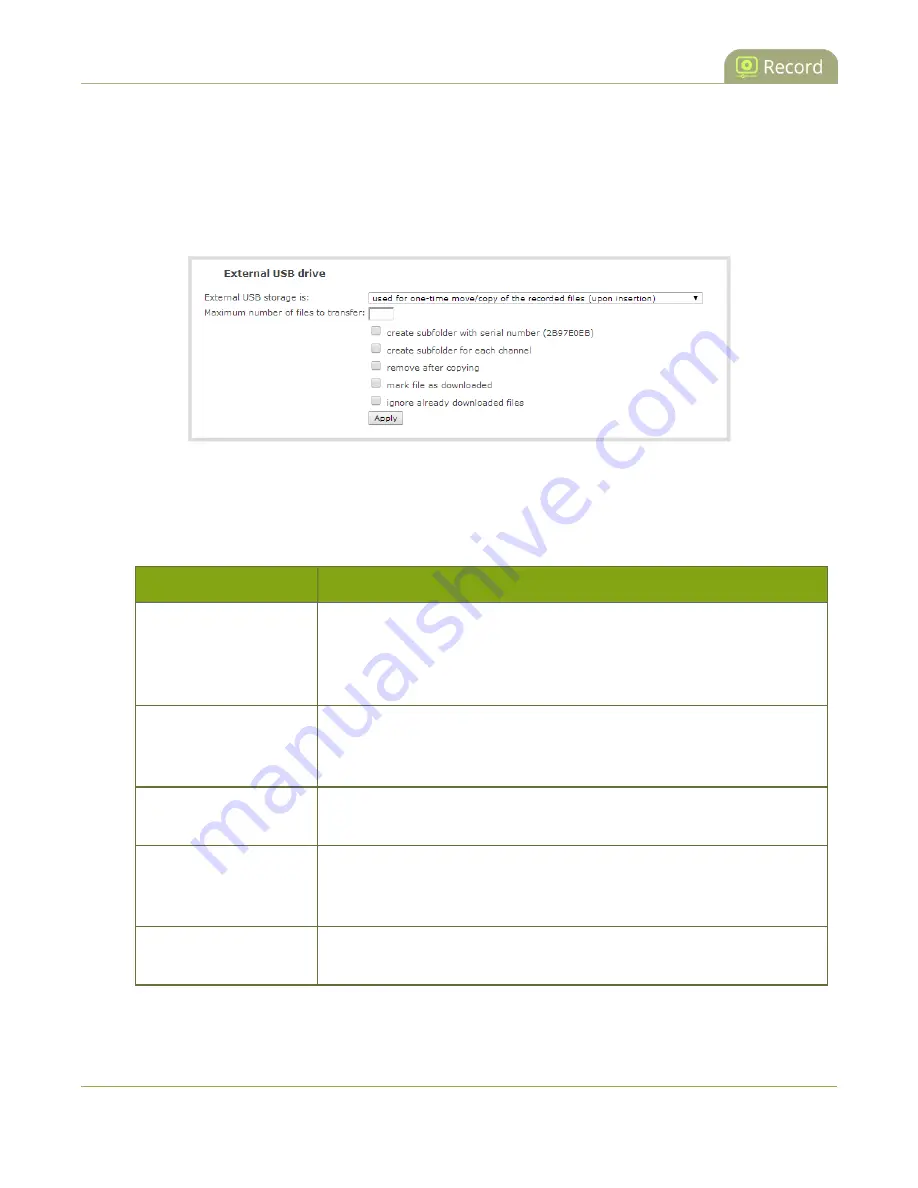
Standalone VGA Grid User Guide
AFU or copy to USB drive
2. Login as admin.
3. Select the
External USB Drive
link in the Configuration section; the External USB Drive configuration
page is displayed.
4. Select
used for one-time move/copy of the recorded files (upon insertion)
from the drop down
list.
5. Select the appropriate check boxes based on the descriptions provided in the following table. If your
USB drive does not have activity indicators it is suggested you select either remove after copying or
mark file as downloaded so you know when the transfer is complete.
Table 29
One-Time Transfer/Copy to External USB Drive Options
Name
Description
create subfolder with
serial number (<serial>)
If checked, the transfer process creates a sub-folder with the system’s
serial number on the USB drive. This is useful if you are using the same
drive to collect recordings from multiple systems and want to know which
system they came from.
create subfolder for
each channel
If checked, the transfer process creates a sub-folder for each channel and
recorder (within the subfolder for the serial number, if that option is also
selected). Files are copied to their respective folders.
remove after copying
If checked, the file(s) are removed after being copied to the USB drive.
Checking this box makes the transfer a move instead of a copy.
mark file as downloaded
If checked, the files that are downloaded are marked with a downloaded
icon when viewing file lists. This has no effect if remove after copying is
checked.
ignore already
downloaded files
If checked, files that were previously downloaded or marked as
downloaded are not included in subsequent downloads.
6. Click
Apply
; the changes are saved.
237






























