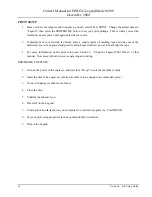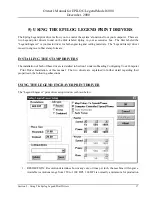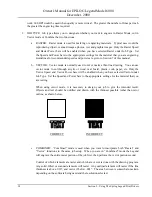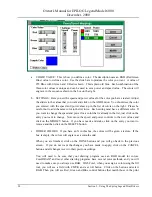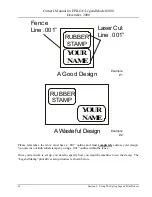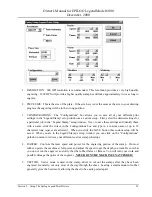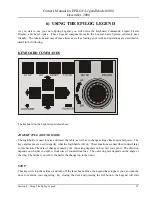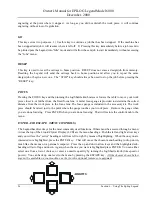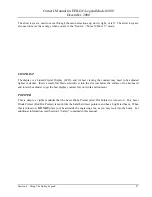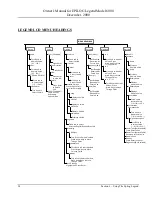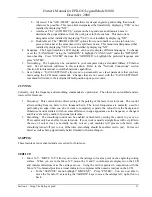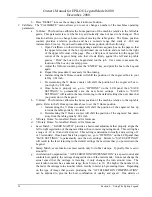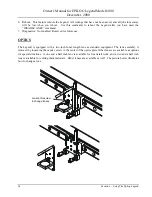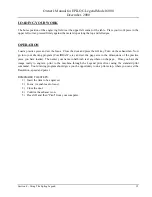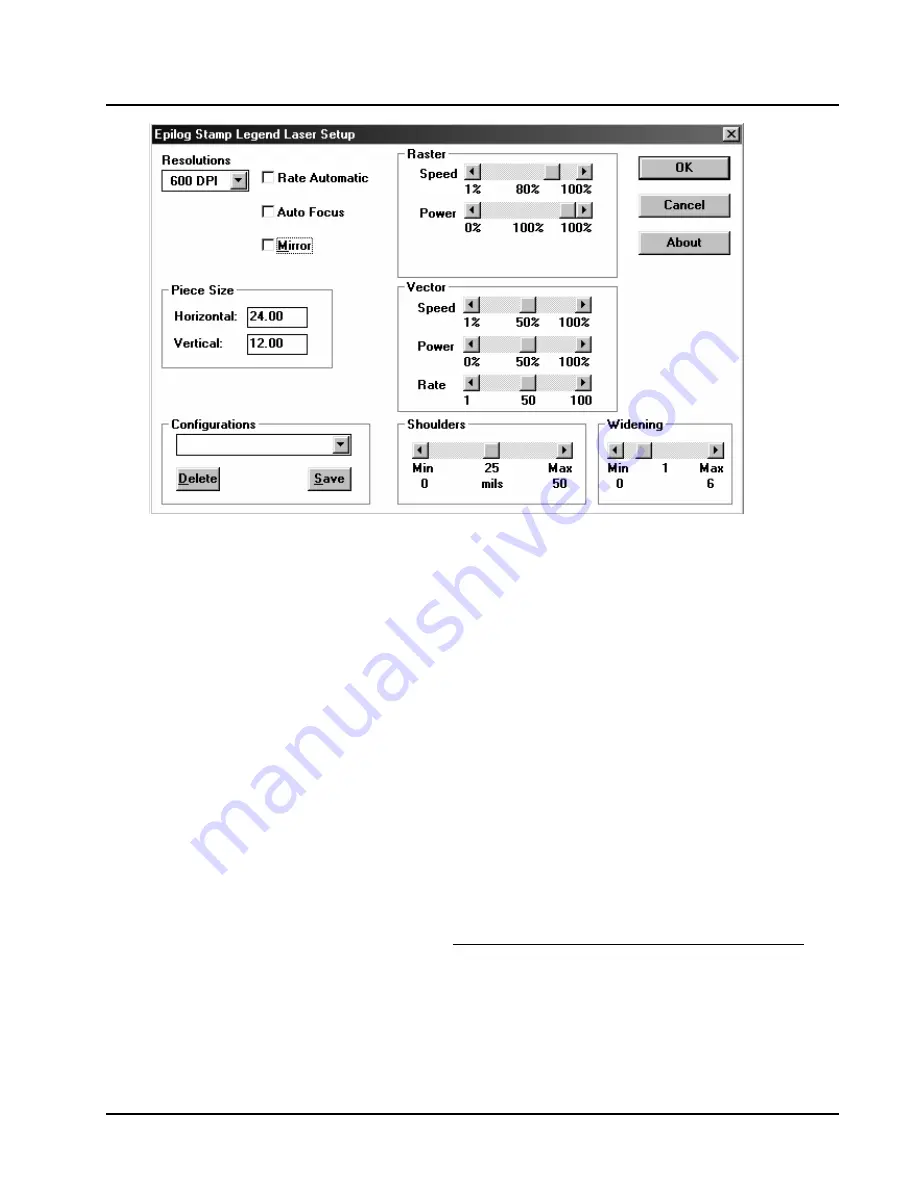
Owner's Manual for EPILOG Legend Model 6000
December, 2000
Section 5 – Using The Epilog Legend Print Drivers
23
1.
RESOLUTION: 600 DPI resolution is recommended. This resolution provides a very high quality
engraving. 1200 DPI will provide a higher quality stamp but will take approximately twice as long to
engrave.
2.
PIECE SIZE: This is the size of the plate. If the size here is not the same as the size in your drawing
program the engraving will be in the wrong position.
3.
CONFIGURATIONS: The “Configurations” box allows you to save all of your different print
settings in the “Legend Stamp” setup window as a custom setup. First, select the desired settings for
a particular job in the “Legend Stamp” setup window. Next, to save these settings and identify them
with a name, click the cursor in the Configurations box and type in a custom name of up to 18
characters long (spaces are allowed). When you click the SAVE button this custom setup will be
saved. When you are in the Legend Stamp’s setup window you can click on the “Configurations”
pull-down menu to retrieve your different custom stamp job setups.
4.
RASTER: Controls the laser speed and power for the engraving portion of the stamp. On most
rubber, operate the machine at full power and adjust the speed to get the depth you want. Be sure that
you do not run the engraver so slowly that the rubber flares or flames. You will ruin your work and
possibly damage the optics of the engraver.
NEVER RUN THE MACHINE UNATTENDED!
5.
VECTOR: Vector mode is used in the stamp driver to cut out the stamps after they have been
engraved. Generally, cut only most of the way through the sheet. Leaving a small amount of rubber
generally gives the best result, allowing the sheet to be easily peeled apart.