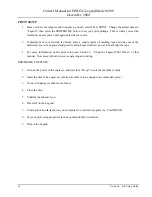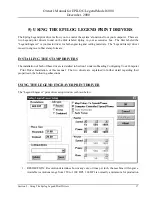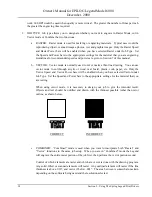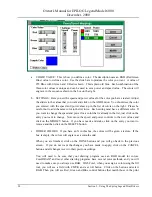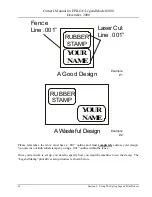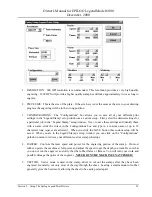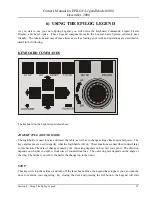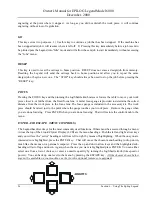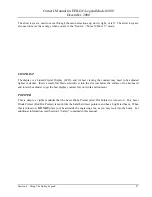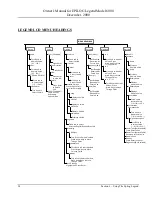Owner's Manual for EPILOG Legend Model 6000
December, 2000
Section 4 – Job Setup Guide
15
¾
Auto Focus: Alternatively, you can use the optional auto focus if installed on your Legend.
o
Set the Auto Focus on your computer in the print properties window of the Legend print
driver: An “X” in the auto focus box will enable the auto focusing system of the Legend.
The table will automatically move the object to the correct height for processing. Please
be careful when you auto focus on the inside of anything like a bowl or a dish. If the
edge is more than an inch higher than the area to be lasered, the part may contact the
carriage prior to reaching the correct focus point. Longer focal length optics are available
for doing deeper parts. Contact your Epilog Representative for more information.
o
Set the Auto Focus on the Legend on the LCD Display panel. See Sections 7 “USING
THE EPILOG LEGEND” of this manual for step by step instructions.
3.
Turn on the exhaust fan.
4.
Close the door and press the GO key.
5.
Layout your Artwork in your drawing program.
ARTWORK LAYOUT
¾
Now go into your drawing program (CorelDRAW, etc.) and set the page size to the same dimensions
of the material piece you have loaded. Then create your design to be engraved or cut within the page
outline.
¾
You can engrave (raster) text, clip-art, photographs, or line drawings. Use your imagination and
creativity. Note: thin outlines in clip-art may vector rather than raster if thin enough. If you only
want to raster make sure you select raster only in the PROPERTIES print setup window.
¾
You can also cut (vector) by
setting objects and text to be
unfilled and drawn with a
0.001 inch outline. The thin
outline will cut produce a vector
cut. When vectoring, cover
your engraving table with either
a piece of sheet metal or a
vector table to protect it from
laser marking. For more
information on vectoring read
Section 5, “Using the Legend
Print Driver” of this manual.
“
” – Vector Cut on Vector Table