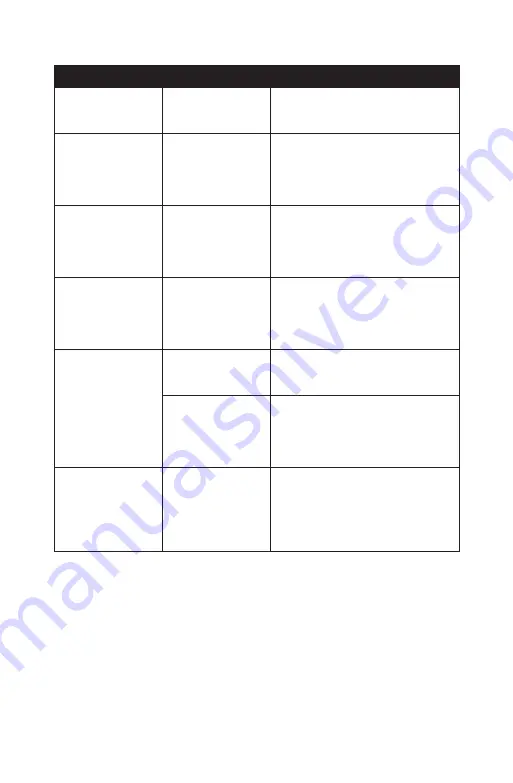
Chapter 05:
Troubleshooting
81
Digitizer/Touch Screen/Display Problems/Solutions
Problem
Possible Cause
Solution
The screen is blank.
The system has gone
into Standby or
Hibernation mode.
Slide the Power toggle switch to the
right and hold for three to four seconds
to resume.
The on-screen
pointer will not
follow the stylus pen
properly.
The digitizer requires
calibrating
Run the digitizer calibration routine in
the Tablet PC Settings control panel or
ISD Tablet Properties control panel if
you loaded the optional Wacom drivers,
and choose to calibrate for “Pen Input”.
The on-screen
pointer will not
follow the stylus pen
properly even after
being calibrated.
Digitizer controller
drivers are corrupted.
This can happen over time. Check the
TabletKiosk website to make sure you
have the newest available Wacom driv-
ers, then uninstall the current drivers
and install the new drivers.
The on-screen
pointer is not at
the correct position
when your finger
touches the screen.
The touch screen
requires calibrating.
Restart the eo a7400. At system initial-
ization, the touch controller will auto
calibrate.
The screen does not
rotate when the eo
a7400 is rotated.
The rotation lock
button has been
pressed.
Press the second function button on
the right side of the tablet to unlock the
screen orientation .
The Intel GMA video
drivers are corrupted.
This can happen over time. Check the
TabletKiosk website to make sure you
have the newest available drivers, then
uninstall the current drivers and install
the new drivers.
The desktop looks
squashed or pixi-
lated/blurry
The screen resolution
is incorrect.
Check the Intel GMA control panel to
make sure that the screen resolution is
set to 1024x600. Alternatively, you can
press and hold on the desktopn and tap
on “Screen Resolution” from the pop-up
menu.
Summary of Contents for a7400
Page 1: ...User s Guide eo a7400 7 Ultra Mobile Tablet PC ...
Page 2: ......
Page 11: ...Preface ix This Page Left Blank Intentionally ...
Page 12: ......
Page 18: ......
Page 26: ......
Page 38: ......
Page 45: ...Chapter 03 This page left blank intentionally 27 This page left blank intentionally ...
Page 46: ......
Page 94: ......
Page 105: ...Chapter 05 Troubleshooting 87 This page left blank intentionally ...
Page 106: ......
Page 115: ...Appendix A This page left blank intentionally 97 This page left blank intentionally ...
Page 116: ......
Page 125: ...Chapter 07 Specifications 107 This Page Left Blank Intentionally ...
Page 126: ......
Page 127: ......
Page 128: ...310 782 1201 tel 310 782 1205 fax www tabletkiosk com UG a7400 rev 11 02 12 ...
















































