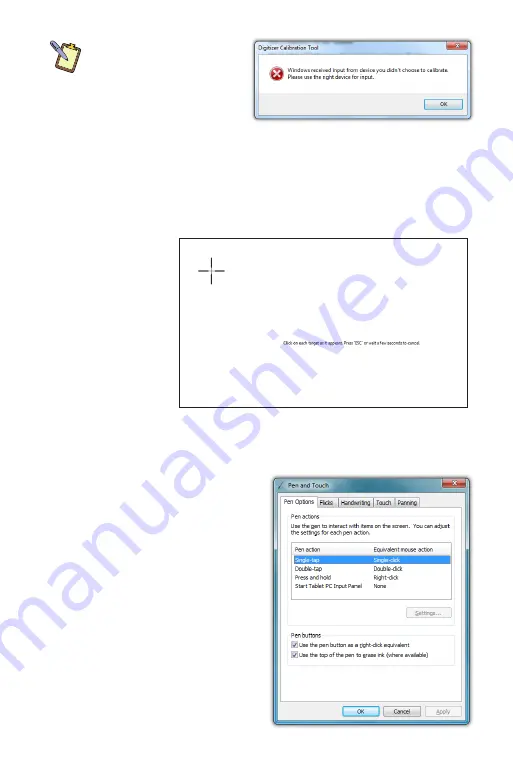
38
Chapter 04:
Using Your eo Ultra-Mobile Tablet PC with Microsoft® Windows® 7
DUAL MODE SCREEN NOTE:
To calibrate the touch screen
you must use either your fin-
ger or a stylus meant for use
on a capacitive touch screen.
If you attempt to use the
digitizer stylus to calibrate
the touch screen, you will be presented with an error message.
When the calibration screen appears, follow the on-screen
instructions by tapping in the center of each cross hair that
appears on screen. When you have finished, choose to save the
calibration data if you are satisfied with your results. If you think
you may have
missed the center
of some/one of
the cross hairs,
click “Cancel”
to abandon the
calibration data
and keep the
current calibra-
tion settings, or
tap “Try again”
and repeat the calibration.
Pen Actions
In the “Pen and Touch” control
panel on the “Pen Options”
tab is a table that lists the pen
actions and their equivalent
mouse actions, similar to the
table at the beginning of this
chapter. Below the table is a
“Settings...” button that will
allow you to adjust the way the
pen performs these actions (all
except single-tap which has no
settings options).
Summary of Contents for a7400
Page 1: ...User s Guide eo a7400 7 Ultra Mobile Tablet PC ...
Page 2: ......
Page 11: ...Preface ix This Page Left Blank Intentionally ...
Page 12: ......
Page 18: ......
Page 26: ......
Page 38: ......
Page 45: ...Chapter 03 This page left blank intentionally 27 This page left blank intentionally ...
Page 46: ......
Page 94: ......
Page 105: ...Chapter 05 Troubleshooting 87 This page left blank intentionally ...
Page 106: ......
Page 115: ...Appendix A This page left blank intentionally 97 This page left blank intentionally ...
Page 116: ......
Page 125: ...Chapter 07 Specifications 107 This Page Left Blank Intentionally ...
Page 126: ......
Page 127: ......
Page 128: ...310 782 1201 tel 310 782 1205 fax www tabletkiosk com UG a7400 rev 11 02 12 ...






























