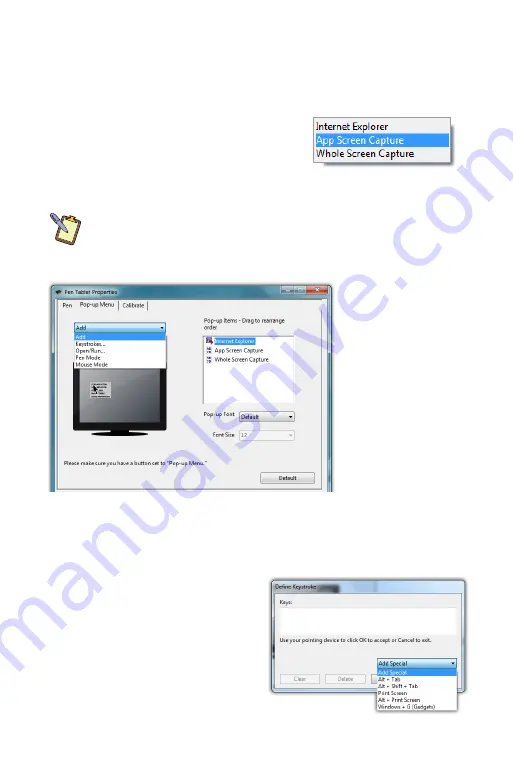
Chapter 04:
Using Your eo Ultra-Mobile Tablet PC with Microsoft® Windows® 7
41
Whether or not your system alerts you each time you tap on
the screen with the stylus by making a clicking sound.
Pen Pop-up Menu
The pen pop-up menu is a handy little
feature where you can set up a menu
of keyboard commands and program
short-cuts that will appear near the tip
of your stylus when invoked.
NOTE:
You can also set the digitizer to work in either pen (absolute
positioning coordinates) or mouse (relative positioning coordinates)
behavior mode, but we recommend leaving your digitizer in pen mode
as mouse mode can be a bit confusing for most people.
Adding a command to the menu
1.
Tap on the “Add” drop down menu and select “Keystrokes...”
2.
Tap on the “Add Special”
drop down to choose from
a predefined list, or use
either the on-screen or
a USB keyboard, to enter
your own custom combi-
nation (including modifier
keys). Tap the “OK” button
The “Add” dropdown menu
lets you select keystroke
commands or program
shortcuts to add to the
Pen Pop-up Menu. You can
add as many as you’d like
and then reorder them by
dragging them.
In order to invoke the Pop-
up Menu, remember to set
the pen button to “Pop-up
Menu”.
Summary of Contents for a7400
Page 1: ...User s Guide eo a7400 7 Ultra Mobile Tablet PC ...
Page 2: ......
Page 11: ...Preface ix This Page Left Blank Intentionally ...
Page 12: ......
Page 18: ......
Page 26: ......
Page 38: ......
Page 45: ...Chapter 03 This page left blank intentionally 27 This page left blank intentionally ...
Page 46: ......
Page 94: ......
Page 105: ...Chapter 05 Troubleshooting 87 This page left blank intentionally ...
Page 106: ......
Page 115: ...Appendix A This page left blank intentionally 97 This page left blank intentionally ...
Page 116: ......
Page 125: ...Chapter 07 Specifications 107 This Page Left Blank Intentionally ...
Page 126: ......
Page 127: ......
Page 128: ...310 782 1201 tel 310 782 1205 fax www tabletkiosk com UG a7400 rev 11 02 12 ...






























