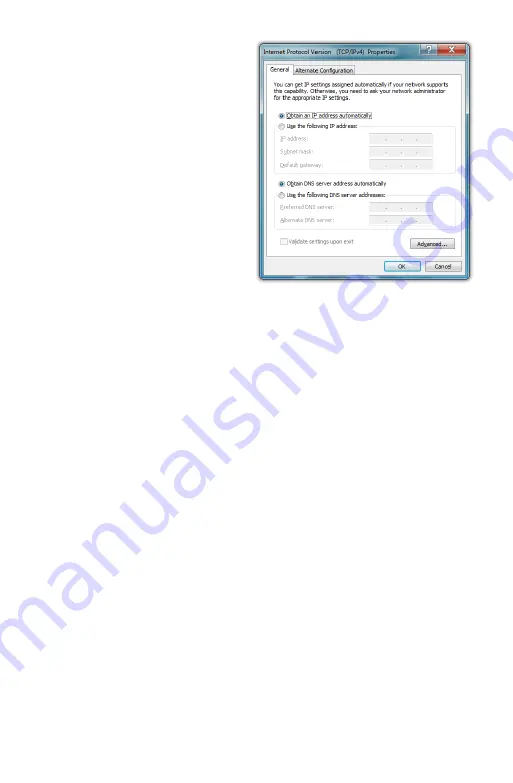
60
Chapter 04:
Using Your eo Ultra-Mobile Tablet PC with Microsoft® Windows® 7
“Internet Protocol Version
4 (TCP/IPv4)”, and tap
the “Properties” button
to open the “Internet
Protocol Version 4 (TCP/
IPv4) Properties” window.
7.
If DHCP is used on your
network, tap “Obtain an
IP address automatically”
and “Obtain DNS server
address automatically”.
Otherwise, enter the
correct IP and DNS server
addresses by selecting
the two options that begin with “Use the following…” If you
are unsure of which option to use, contact your network
administrator or your Internet Service Provider (ISP).
8.
After entering the correct information in the “Internet
Protocol (TCP/IP) Properties” window, tap “OK” to accept
your changes and close the window.
9.
Repeat steps 5 through 7 selecting “Internet Protocol Ver-
sion 6 (TCP/IPv6) this time if your network supports it.
10.
If you need to specify additional DNS servers, WINS servers
or gateways, tap on the “Advanced...” button to open the
“Advanced TCP/IP Settings” panel.
11.
Tap “OK” in the “Local Area Connection Properties” window
to finish and accept the changes.
Using Both DHCP and a Static IP Address
If you are using alternating networks with either DHCP or static
IP addressing, you can use alternative settings that will enable
simultaneous configurations of both DHCP and a static IP. This
will allow you to connect to both of the networks without having
to reconfigure each time you want to switch.
Summary of Contents for a7400
Page 1: ...User s Guide eo a7400 7 Ultra Mobile Tablet PC ...
Page 2: ......
Page 11: ...Preface ix This Page Left Blank Intentionally ...
Page 12: ......
Page 18: ......
Page 26: ......
Page 38: ......
Page 45: ...Chapter 03 This page left blank intentionally 27 This page left blank intentionally ...
Page 46: ......
Page 94: ......
Page 105: ...Chapter 05 Troubleshooting 87 This page left blank intentionally ...
Page 106: ......
Page 115: ...Appendix A This page left blank intentionally 97 This page left blank intentionally ...
Page 116: ......
Page 125: ...Chapter 07 Specifications 107 This Page Left Blank Intentionally ...
Page 126: ......
Page 127: ......
Page 128: ...310 782 1201 tel 310 782 1205 fax www tabletkiosk com UG a7400 rev 11 02 12 ...






























