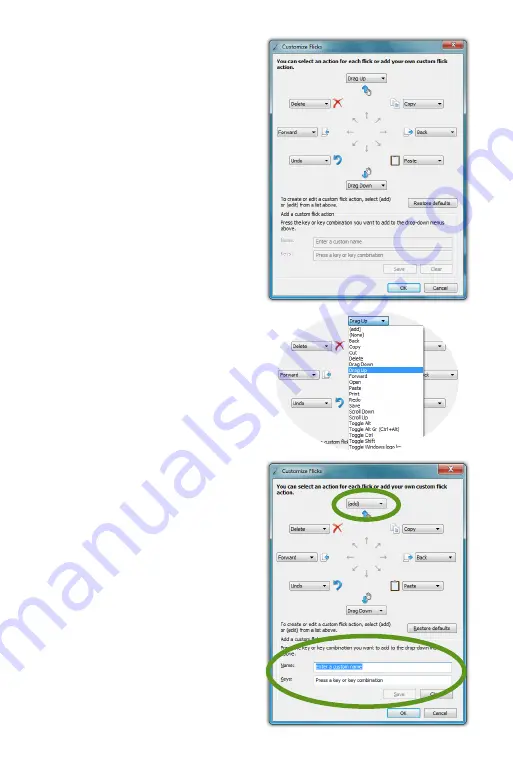
Chapter 04:
Using Your eo Ultra-Mobile Tablet PC with Microsoft® Windows® 7
55
whichever ones you like in the
customize panel.
In the customize panel, you
can modify the action of any
flick direction either by choos-
ing a predefined action—of
which there are 19—in a flick
direction’s drop down menu or
by creating your own custom
action. To create a custom
action:
1.
Choose “(add)” from the
specific direction’s drop
down menu.
2.
At the bottom of the panel
are two fields that should
now be active. Tap in the top
field labeled “Name:”. Enter
the name you would like
for the action you are about
to create by tapping on
the keyboard tool tip that
appears. This is the name
that will display in the drop
down menu and as a tool
tip when you invoke the
flick action.
3.
Either tap on the “Tab” key
in the on-screen keyboard
or tap on the “Keys:” field
to switch focus to it and
then enter your desired
keyboard key combination
for the action you want to
create. For example, tap on
Summary of Contents for a7400
Page 1: ...User s Guide eo a7400 7 Ultra Mobile Tablet PC ...
Page 2: ......
Page 11: ...Preface ix This Page Left Blank Intentionally ...
Page 12: ......
Page 18: ......
Page 26: ......
Page 38: ......
Page 45: ...Chapter 03 This page left blank intentionally 27 This page left blank intentionally ...
Page 46: ......
Page 94: ......
Page 105: ...Chapter 05 Troubleshooting 87 This page left blank intentionally ...
Page 106: ......
Page 115: ...Appendix A This page left blank intentionally 97 This page left blank intentionally ...
Page 116: ......
Page 125: ...Chapter 07 Specifications 107 This Page Left Blank Intentionally ...
Page 126: ......
Page 127: ......
Page 128: ...310 782 1201 tel 310 782 1205 fax www tabletkiosk com UG a7400 rev 11 02 12 ...






























