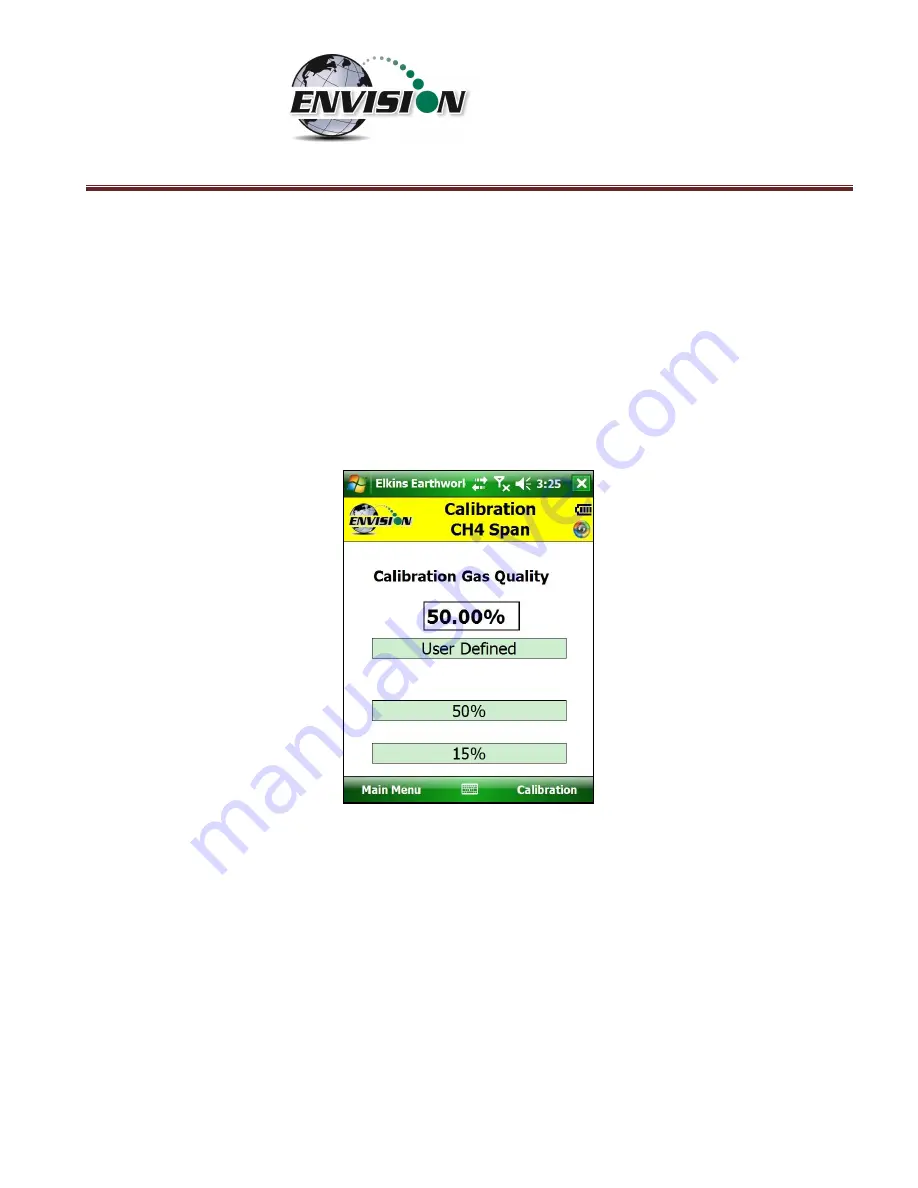
P a g e
|
43
6.5.2
Span Gas Calibration
1)
On the “Calibration Menu” tap the “
Span
” button of the gas th
at is to be calibrated. This
will take the user
to the “Calibration …
Span
” screen
.
2)
On this screen there are two preset calibration gas values and one text box that the user
can type in a user defined calibration gas value using the touch screen keyboard or
numeric keypad. If selecting a user defined gas quality, the user must enter a value 0.1%
to 100%.
3)
If the user types in a span gas value, he must first type in the desired gas quality then tap
the “User Defined” button
. Once the user taps
“User D
efined
”
or either one of the two
predetermined gas qualities, the screen will then
change to the “Calibration … Span”
screen.
4)
The user now has the ability to scan the barcode on the calibration cylinder. Tap the
“Scan Barcode” button and aim the scanner laser at the barcode on the calibration gas
cylinder being utilized. The label number will automaticall
y populate the “Calibration Gas
Cylinder #” text box. The user can manually type in the bottle lot# using the numeric
keypad on the Trimble or the user may proceed without entering cylinder #. This data will
be recorded in the calibration .csv file that is stored at the end of the calibration process.
Summary of Contents for ENV100
Page 1: ...865 West Liberty Suite 220 Medina Ohio April 2018 Envision Landfill Gas Analyzer...
Page 15: ...P a g e 15 3 Tap Settings 4 Next tap System 5 Next tap Backlight...
Page 22: ...P a g e 22 2 Tap System and then External GPS 3 Verify GPS program port is set to COM 3...
Page 36: ...P a g e 36 2 Tap the Disconnect button...
Page 42: ...P a g e 42...
Page 105: ...P a g e 105 3 Tap the Clear Site button...
Page 139: ...P a g e 139...
Page 155: ...P a g e 155 5 Name the handheld PC 6 The handheld device will then Sync with the desktop PC...






























