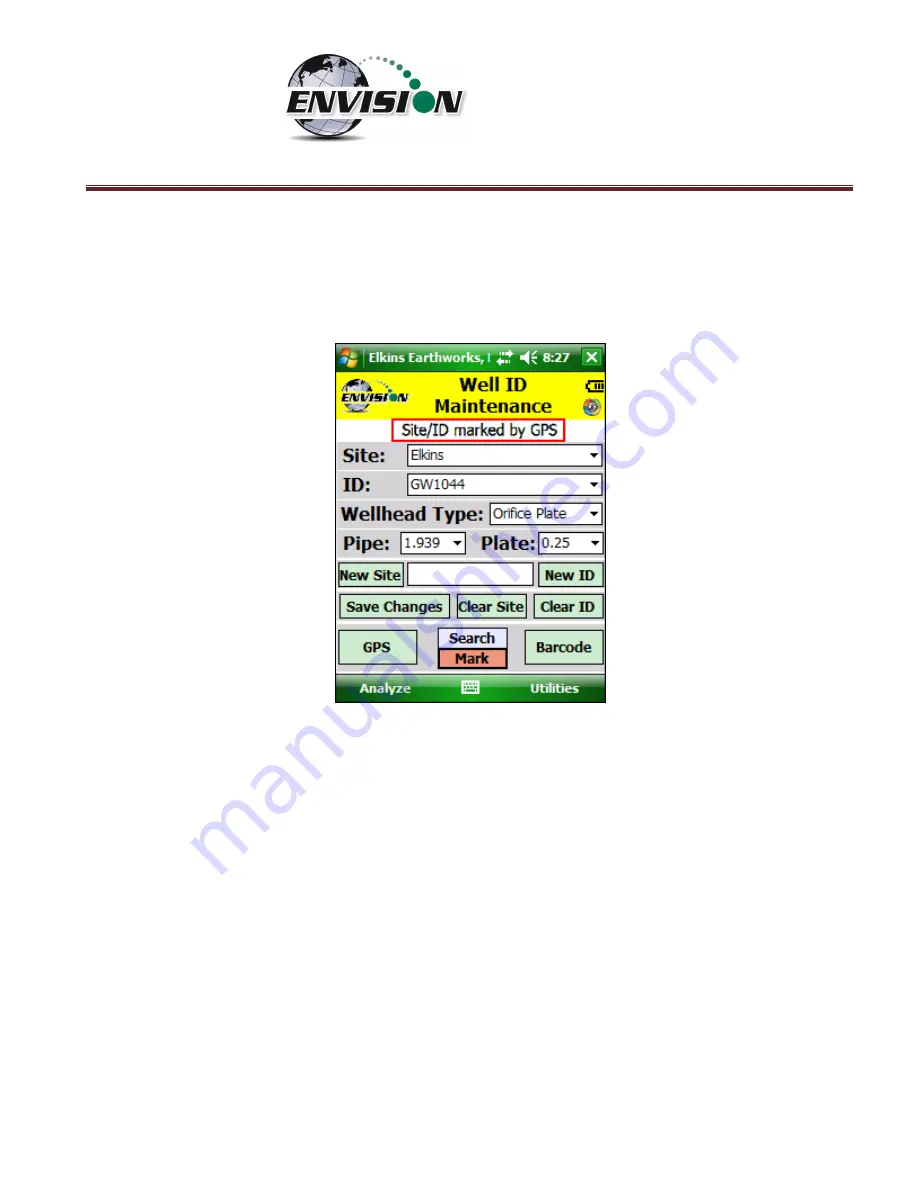
P a g e
|
110
4)
Once the GPS location or Barcode has been recorded then a comment will appear at
the top of the screen “Sit/ID marked by GPS” or “Site/ID marked by Barcode”. If the
location failed to mark,
then the message will read “GPS data not valid” or “Failed to
find Barcode”
5)
The ID is now updated and located on the handheld computer.
6.9.1.7
Search location
If the user is uncertain about the name of an ID that they want to modify then the user can use the
search mode on the “Well ID Maintenance” screen.
•
If the user
’
s ID set contains stored GPS coordinates and/or Barcode information, then
the user may use the search method to populate the Site and ID of their currently
location.
Summary of Contents for ENV100
Page 1: ...865 West Liberty Suite 220 Medina Ohio April 2018 Envision Landfill Gas Analyzer...
Page 15: ...P a g e 15 3 Tap Settings 4 Next tap System 5 Next tap Backlight...
Page 22: ...P a g e 22 2 Tap System and then External GPS 3 Verify GPS program port is set to COM 3...
Page 36: ...P a g e 36 2 Tap the Disconnect button...
Page 42: ...P a g e 42...
Page 105: ...P a g e 105 3 Tap the Clear Site button...
Page 139: ...P a g e 139...
Page 155: ...P a g e 155 5 Name the handheld PC 6 The handheld device will then Sync with the desktop PC...






























