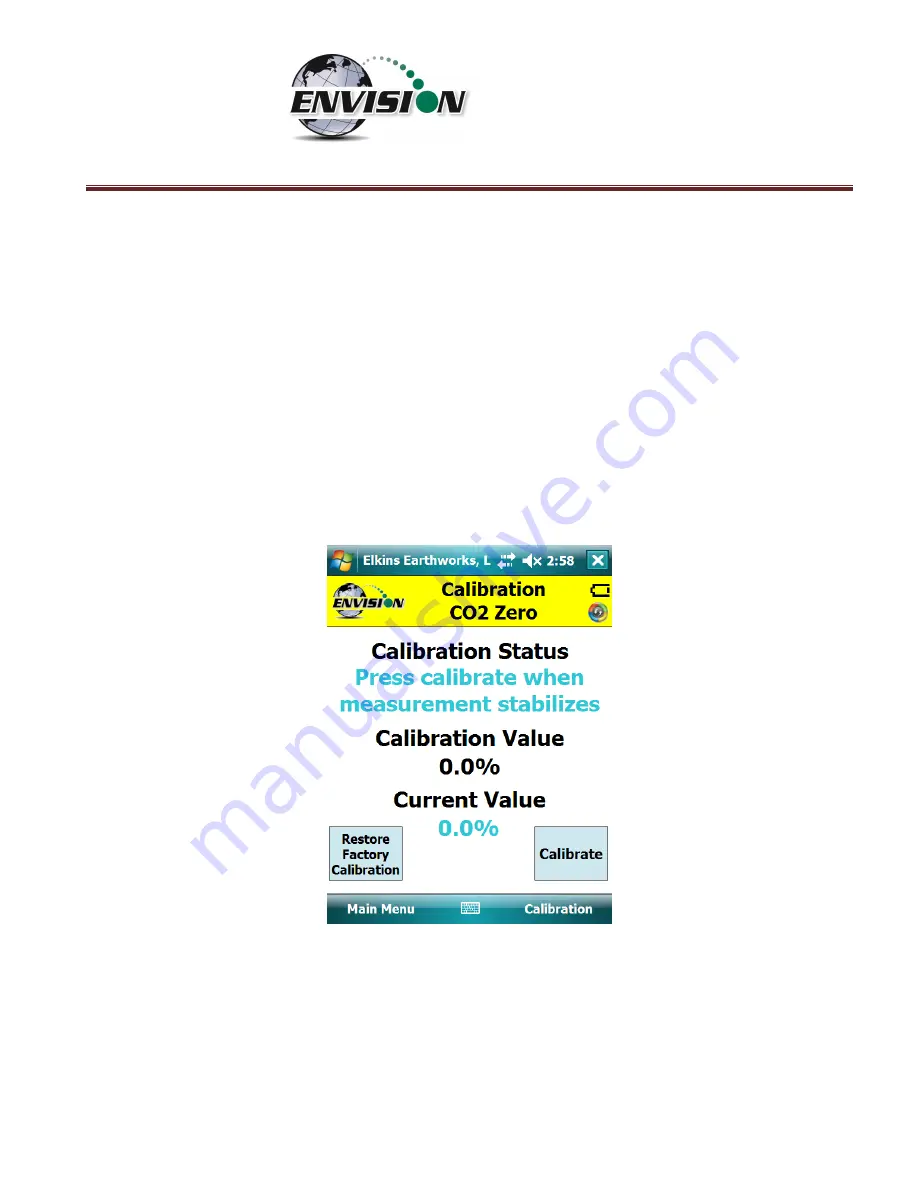
P a g e
|
40
3)
Attach the calibration gas to the Static sample port located on the front of the Envision®
gas analyzer and open the regulator valve. Elkins Earthworks® strongly recommends the
use of a Demand Flow regulator.
Warning
–
If using a tunable regulator, use a setting of
.5 LPM and attach the calibration gas only to the Static port. Do not attach the calibration
gas to the Exhaust, Impact or Available ports. Pressures above 200” H20 on any po
rt may
result in a damaged pressure sensor.
4)
Tap the “Start Calibration” button. This action will turn on the sample pump and will
change the handheld computer display.
5)
The following image shows the zero calibration screen.
The “Calibration Value” locat
ed in
the middle should be 0.0%.
6)
When the “Current Value” is
less than 1%
the Calibration status will display “
Press
calibrate when measurement stabilizes
”.
This does not mean that the sensor has fully
stabilized but that the unit is within the 1% tolerance allowed when zeroing. Tap the
“Calibrate” button once the current value has stabilized
.
If this button is pressed before
the measurement is fully stabilized, the calibration will be inaccurate and, in some cases,
make the Envision unable to pass a span calibration.
If the measurement continues to fall
Summary of Contents for ENV100
Page 1: ...865 West Liberty Suite 220 Medina Ohio April 2018 Envision Landfill Gas Analyzer...
Page 15: ...P a g e 15 3 Tap Settings 4 Next tap System 5 Next tap Backlight...
Page 22: ...P a g e 22 2 Tap System and then External GPS 3 Verify GPS program port is set to COM 3...
Page 36: ...P a g e 36 2 Tap the Disconnect button...
Page 42: ...P a g e 42...
Page 105: ...P a g e 105 3 Tap the Clear Site button...
Page 139: ...P a g e 139...
Page 155: ...P a g e 155 5 Name the handheld PC 6 The handheld device will then Sync with the desktop PC...






























