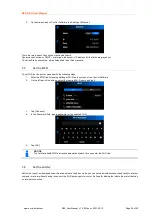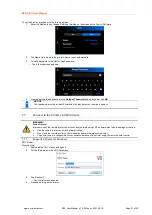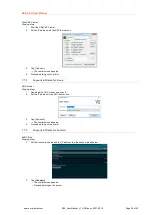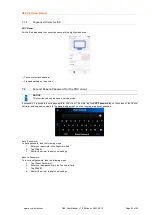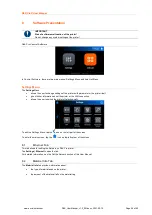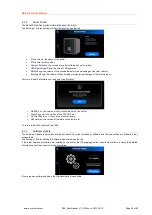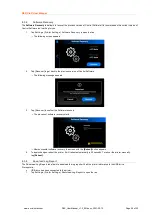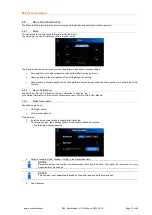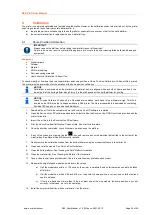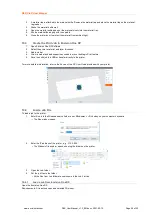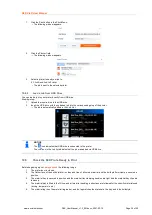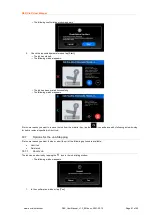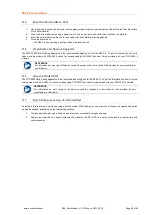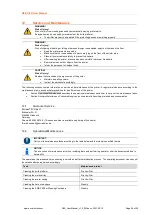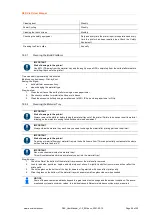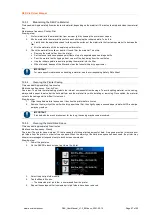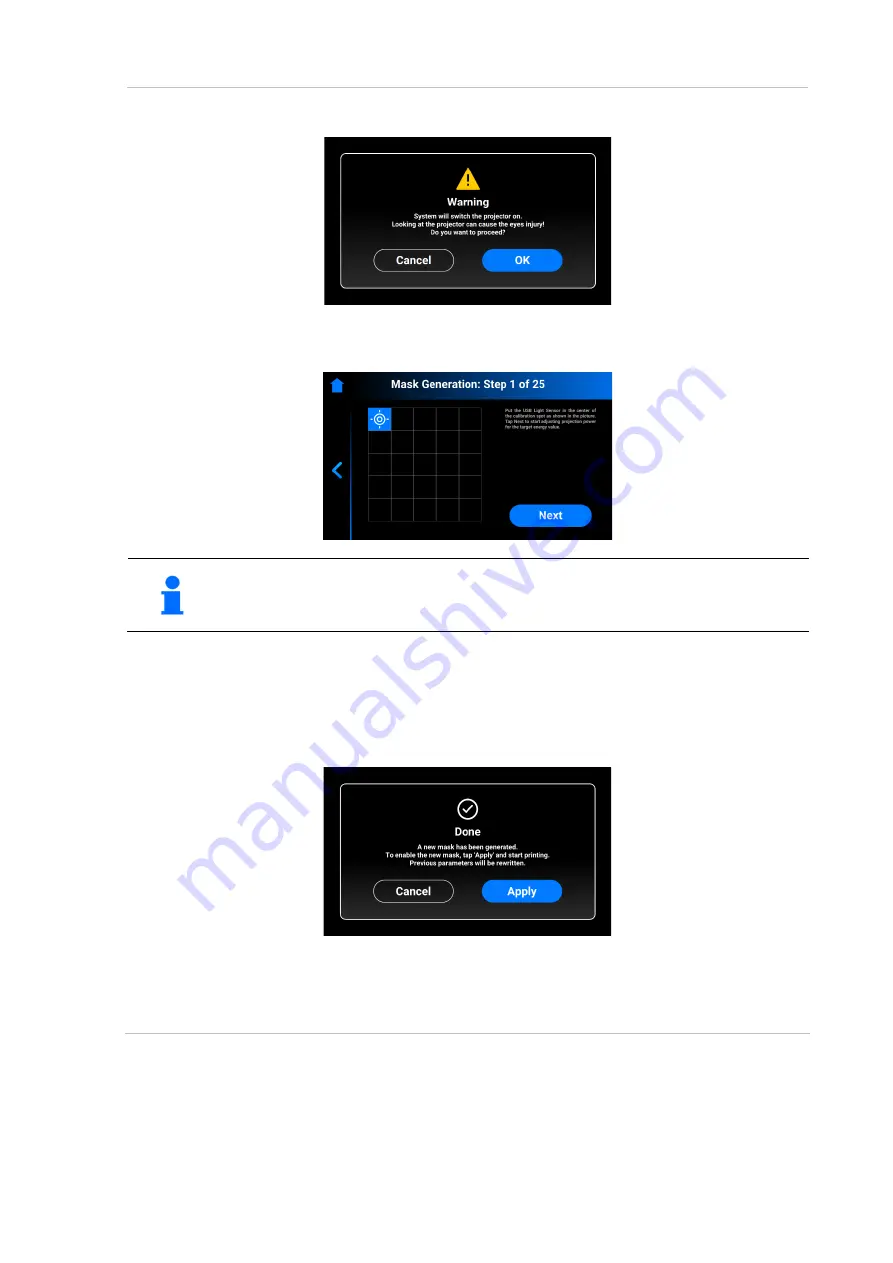
D4K Pro® User Manual
D4K_UserManual_v1.3_EN.docx, 2021-02-12
Page 32 of 52
→ The following screen appears.
5. Make sure you have the UV protection glasses on and tap
[OK]
to proceed.
6. Connect your USB Light Sensor to the printer via USB cable.
→ The following screen appears.
NOTICE
Each box on the screen shown above corresponds to a spot of light that is projected onto the calibration plate.
You can tap the required box to adjust its projection power or just tap
[Next]
to move to the next box.
7. Place the USB light sensor in the center of the light spot that is projected and tap
[Next]
to start adjustment of projection
power.
→ The
Next
button becomes
Pause
button.
→ The p
rojection power is being adjusted.
→ The red
Pause
button becomes active, allowing to pause the adjustment of the current box.
8. Repeat step 7 for each of the remaining boxes.
→ The following screen appears.
9. Tap
[Apply]
to save the newly generated mask and proceed working with the printer.
→ The newly generated
mask has been saved.
8.7
Job Settings Tab
This tab allows the user
to check or change the printer settings.