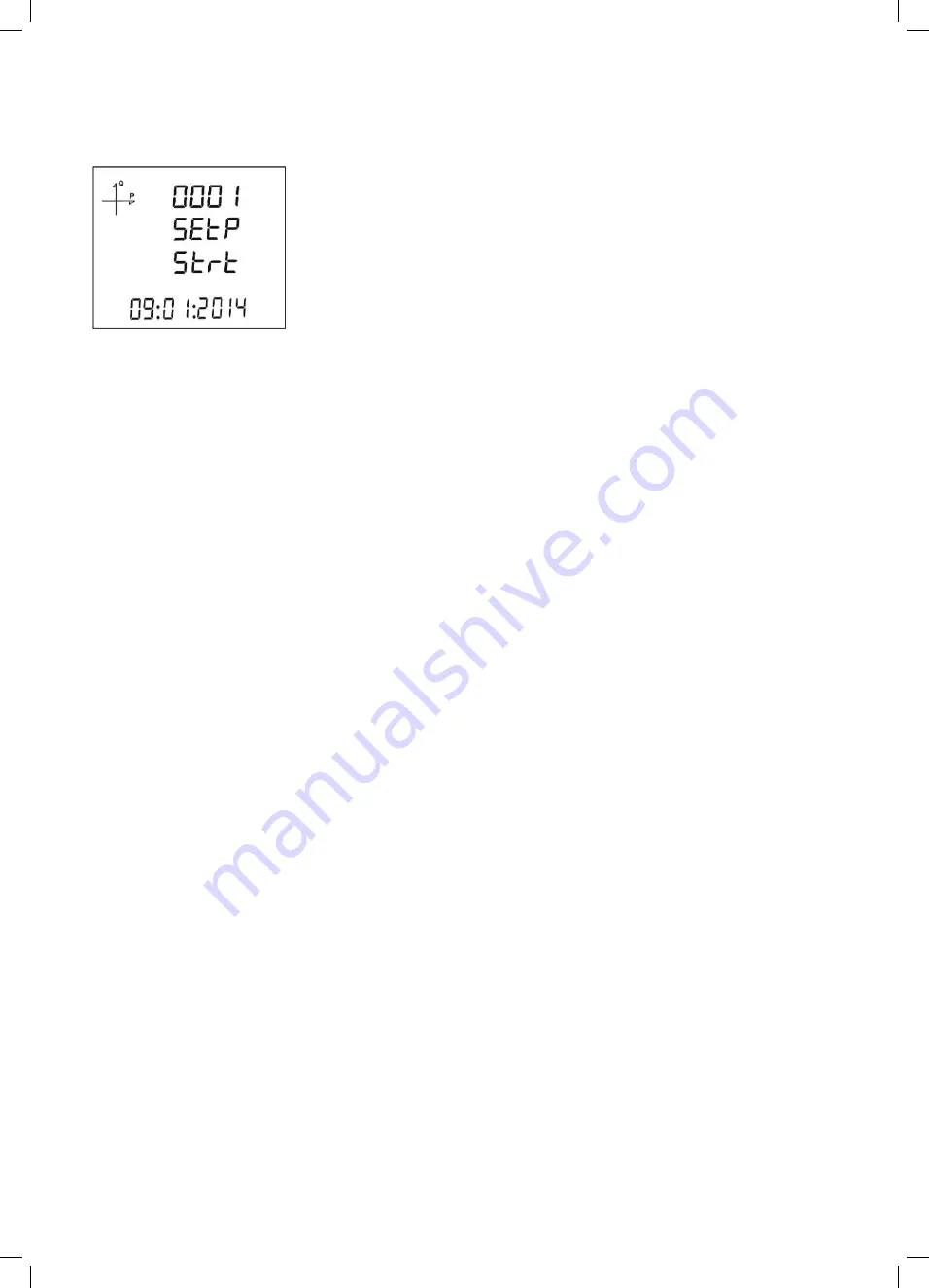
48
The events are listed in time sequence.
The first event is listed as the newest report while the 255th record is listed as the oldest one.
By pressing the SET button you can respectively display the event's;
1. Start date,
2. Start time,
3. End date,
4. End time,
5. Duration,
6. Parameter,
7. Source of the event,
8. Value of the event.
If no button is pressed for 60 seconds, the system turns back to the measurement screens by
leaving the event screen.






































