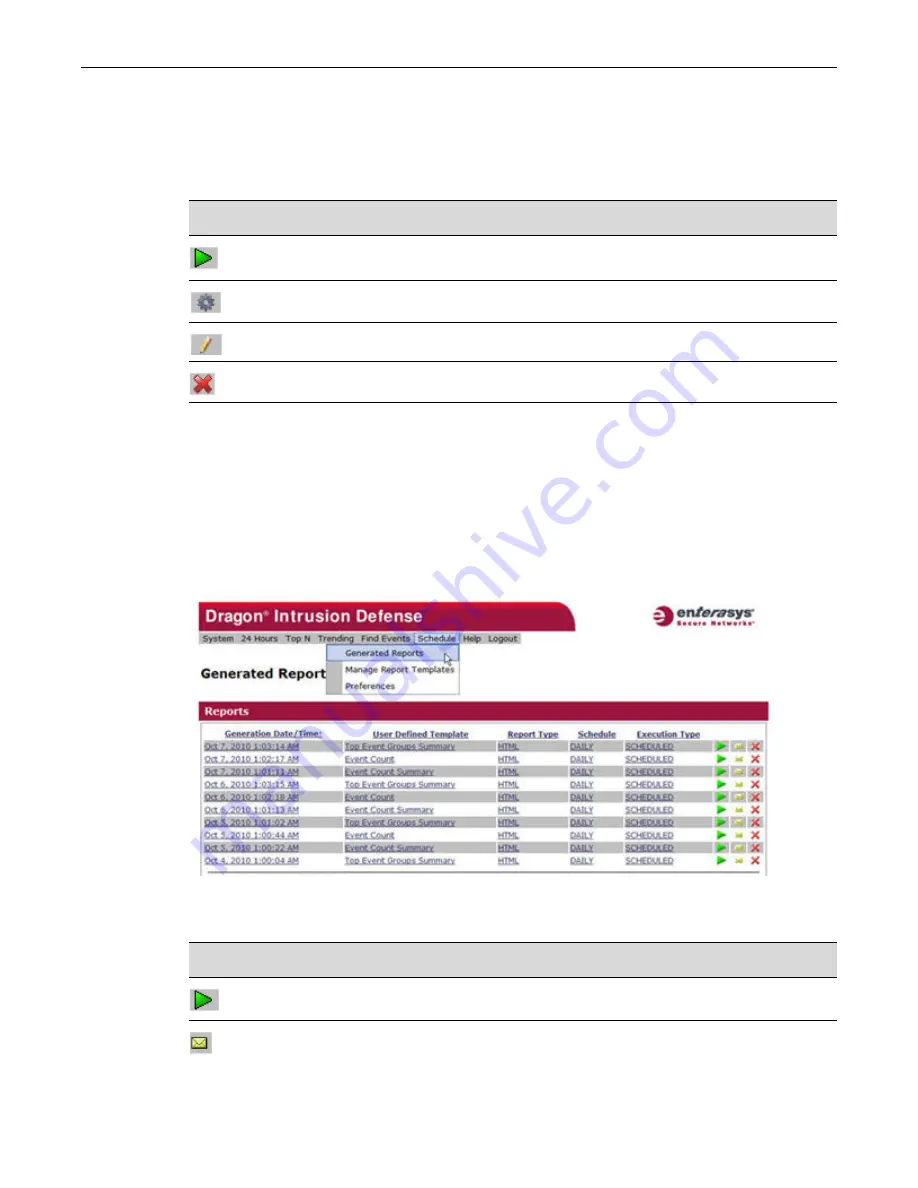
User Defined Reporting
Viewing Generated Reports
Enterasys IPS Analysis and Reporting Guide 9-3
10. To generate the report and have it added to the list of generated reports, click the
Generate
Report
icon (gray gear).
Each template entry in the Manage Report Templates table provides tools for the associated user-
defined template. The tools are described in
Table 9-1
.
Viewing Generated Reports
Select
Schedule > Generated Reports
to view reports that have been generated from user defined
templates.
The Generated Reports page displays a row for each generated report.
Figure 9-1 Viewing Generated Reports
Each generated report provides the tools described in
Table 9-2
.
Table 9-1 Manage Report Templates Tools
Icon
Description
Run the report on demand, based on this template. This report is not stored as a generated
report.
Generate the report and add it to the list of generated reports.
Edit the selected template.
Delete the selected template.
Table 9-2 Generated Reports Tools
Icon
Description
Displays the selected generated report.
Creates a new email message containing a link to the selected generated report.
Summary of Contents for Intrusion Prevention System
Page 1: ...P N 9034069 13 Enterasys Intrusion Prevention System Analysis and Reporting Guide...
Page 2: ......
Page 10: ...viii...
Page 60: ...Selecting a Chart Type Top N Reports 4 6 Enterasys IPS Analysis and Reporting Guide...
Page 70: ...Event Growth Report Trending Reports 5 10 Enterasys IPS Analysis and Reporting Guide...
Page 82: ...Viewing a PCAP File for an Event 8 2 Enterasys IPS Analysis and Reporting Guide...






























