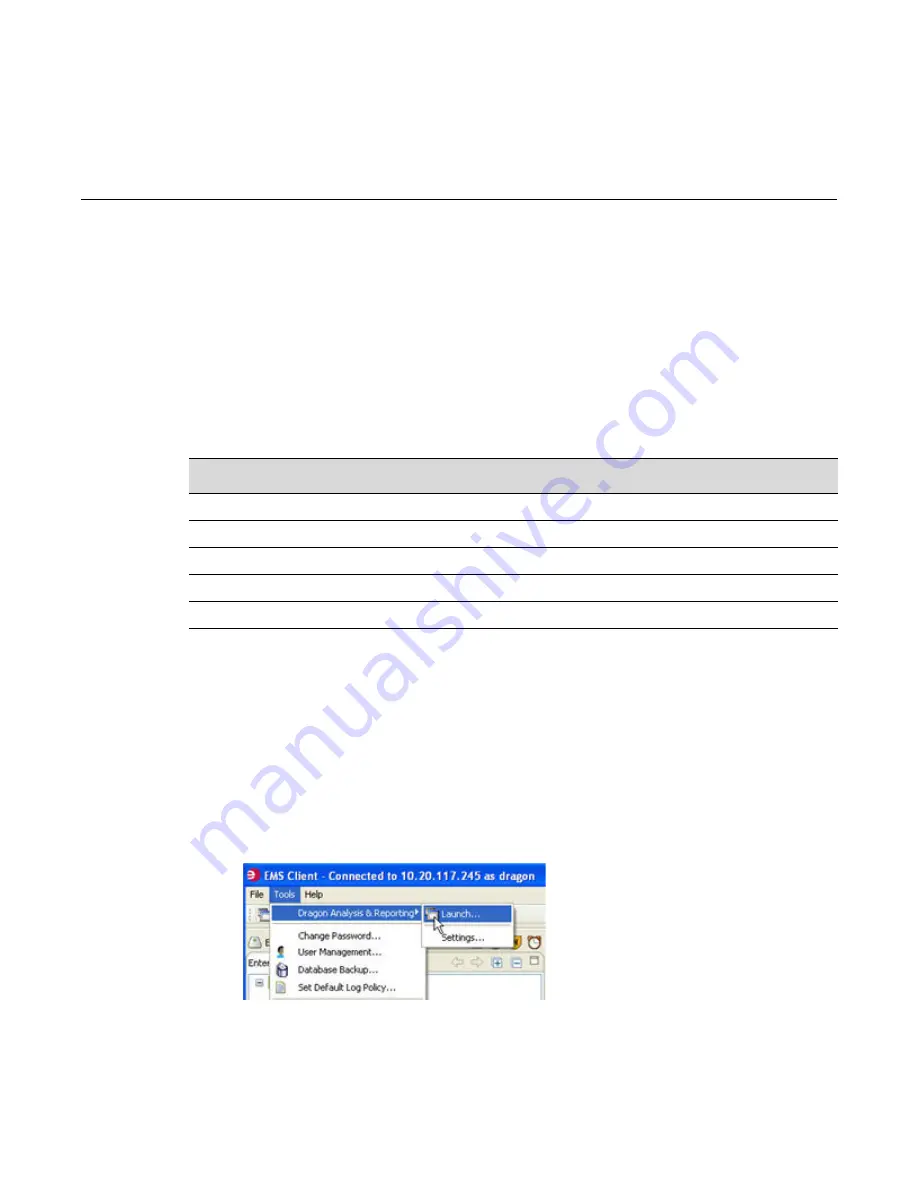
Enterasys IPS Analysis and Reporting Guide 1-1
1
Getting Started
The Enterasys IPS Enterprise Management Server (EMS) provides a Web-based interface for
reporting that lets you report on real-time data, perform forensics analysis, and spot trends. The
reports use data from Network and Host Sensors. Enterasys IPS Reporting uses this data to
generate customized reports that help you isolate attacks. The reports help you analyze IDS events
in real time, spot long-term trends, and inspect individual event details and associated
information.
Starting with v7.4, Enterasys IPS reporting supports IPv6 and IPv4.
Starting Enterasys IPS Reporting
Use the following procedure to start using the Enterasys IPS reporting tools:
1.
Access the analysis and reporting tools in one of three ways:
•
Directly, by entering the following URL in your web browser:
https://<
IP address
>:9443/dragonreports
where <
IP address
> is the IP address of the Reporting server.
•
From the EMS client GUI. Select
Tools > Dragon Analysis & Reporting > Launch
.
For information about...
Refer to page...
Starting Enterasys IPS Reporting
1-1
Displaying Interactive Reports
1-4
Creating and Viewing User Defined Reports
1-11
Finding Events
1-13
Viewing Database Restore Status
1-14
Summary of Contents for Intrusion Prevention System
Page 1: ...P N 9034069 13 Enterasys Intrusion Prevention System Analysis and Reporting Guide...
Page 2: ......
Page 10: ...viii...
Page 60: ...Selecting a Chart Type Top N Reports 4 6 Enterasys IPS Analysis and Reporting Guide...
Page 70: ...Event Growth Report Trending Reports 5 10 Enterasys IPS Analysis and Reporting Guide...
Page 82: ...Viewing a PCAP File for an Event 8 2 Enterasys IPS Analysis and Reporting Guide...














































