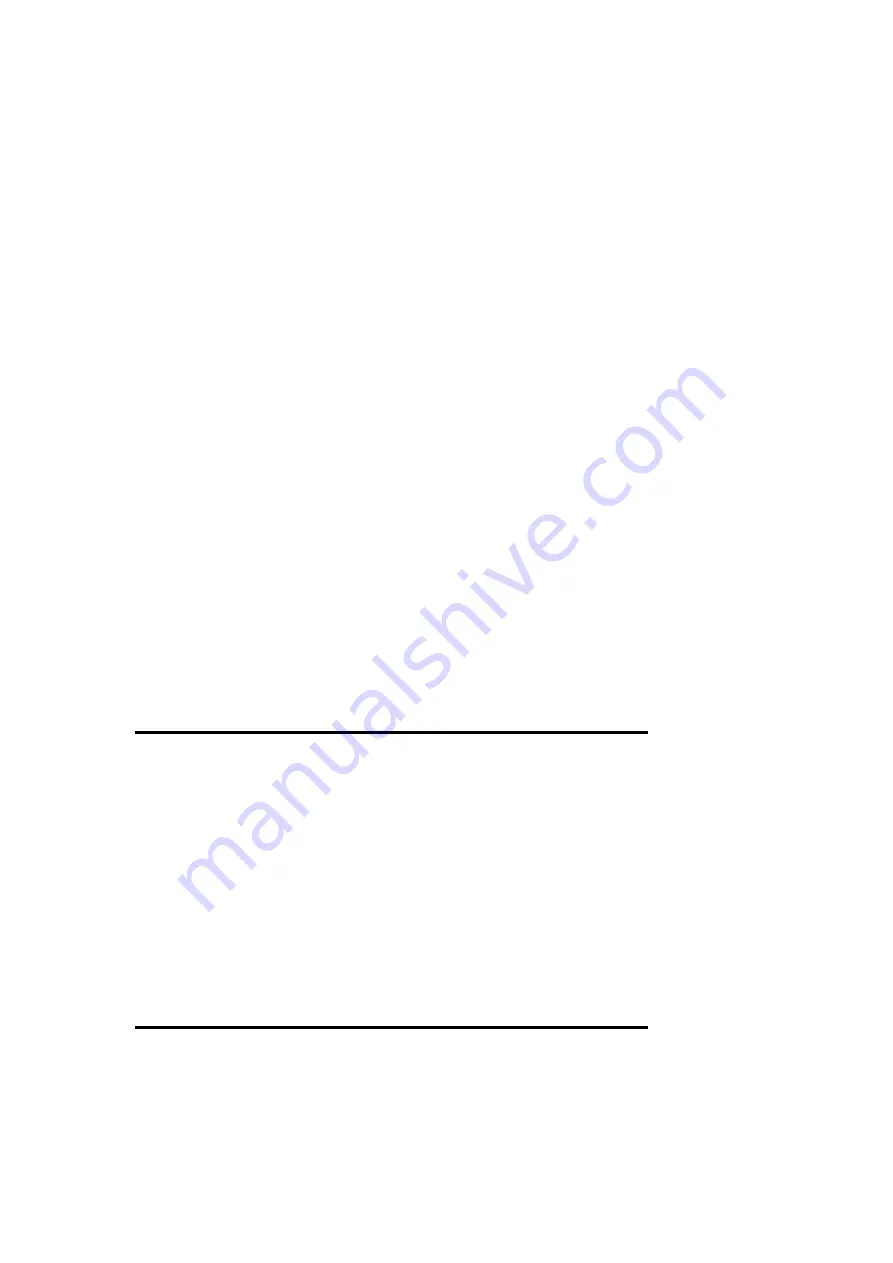
2. Make sure that all switches are in the off position.
3. Connect the power supply cord into the supply located on
the back of your system case as instructed by your system
user’s manual.
4. Connect the power cord outlet that is equipped by a surge
protector.
5. You may turn on your devices in the following order:
a. Your monitor
b. Your system power. For power supplies, you need to
switch on the power supply as well as press the power
switch on the front of the case.
6. During power-on, hold down the <Del> key to enter BIOS
setup. Follow the next section “BIOS” SOFTWARE” for
instructions.
Powering Off your computer: You must first exit or
shut down your operating system before switching off
the power switch.
3. BIOS SOFTWARE
3-1
Introduction
AWARD BIOS ROM provides a built-in setup program that
allows users to modify the basic system configuration and
hardware parameters. The modified data will be stored in a
battery-backed CMOS RAM so data will be retained even when
EP-PV12 User’s Manual
23






























