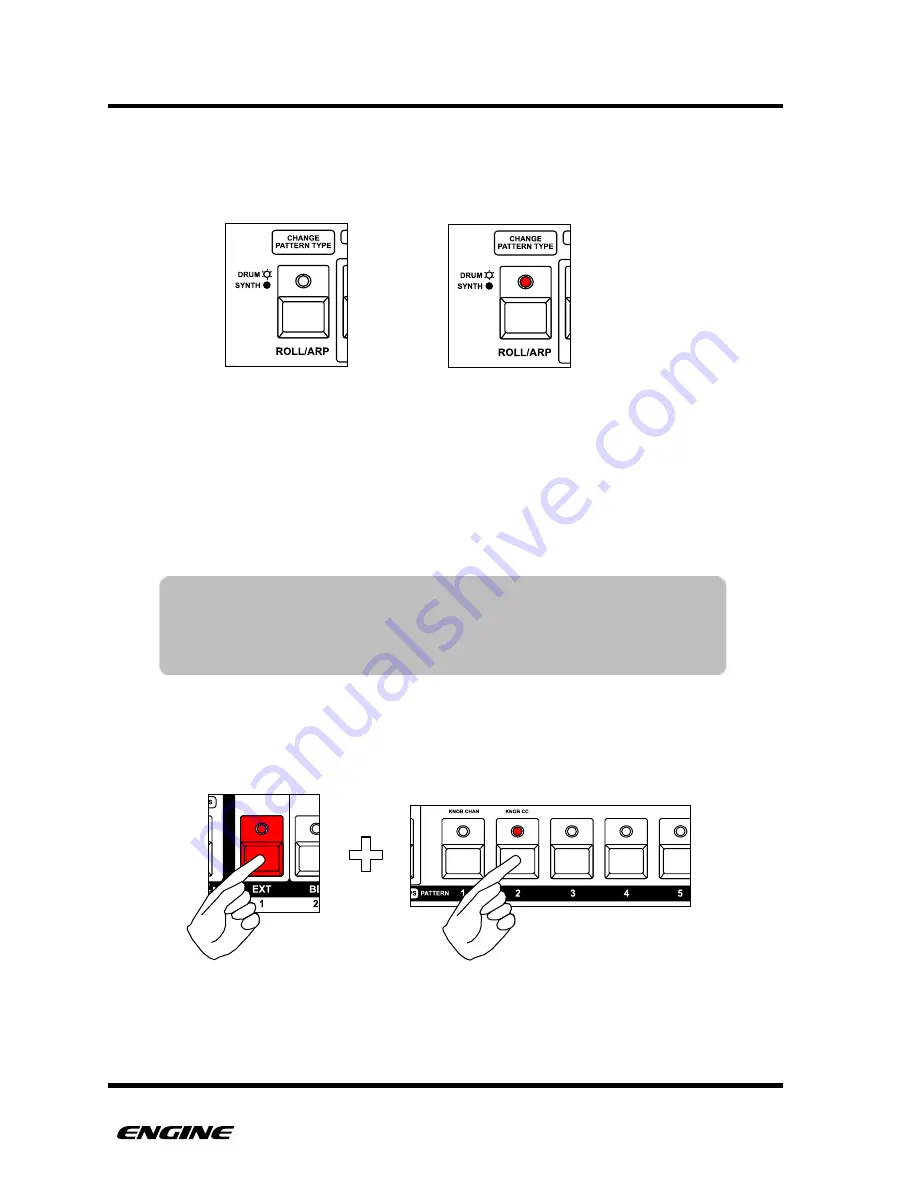
TRACKS
The Pattern Type LED will also change to show the type of pattern assigned to the selected
track. For Drum type patterns the Pattern Type LED will be lit, for Synth type patterns the
LED will not be lit.
SELECTING PATTERNS AND PATTERN CHAINS FOR A TRACK
TRACK SELECT mode is also where you will assign patterns or pattern chains to the
selected track. While holding one of the TRACK buttons, the pattern step LEDs change to
show the selected pattern for the track.
While in TRACK SELECT, use the pattern step buttons and the section button to select the
pattern and pattern bank assigned to the track. There are four banks of 16 patterns
available per track. The section button is used to switch between the four banks.
USER GUIDE
21
TIP: You can also double click the selected track button to pin it, then
you can select patterns and pattern chains without having to hold
the selected track button down. To unpin the selected track, just
click the selected track button again.
Synth type pattern
Drum type pattern
Assigning pattern 2 to track 1
Summary of Contents for Quicksilver 303
Page 1: ...m u l t i t r a c k s e q u e n c e r USER GUIDE Social Entropy Electronic Music Instruments ...
Page 2: ......
Page 4: ......
Page 14: ...THE BASICS USER GUIDE 5 ...
Page 16: ...FRONT PANEL USER GUIDE 7 ...
Page 22: ...QUICK START USER GUIDE 13 ...
Page 28: ...REFERENCE GUIDE USER GUIDE 19 ...
Page 147: ...MIDI IMPLEMENTATION CHART ...
Page 148: ......
Page 149: ......
Page 150: ...USER GUIDE Copyright 2015 Social Entropy LLC v0 93 ...
















































