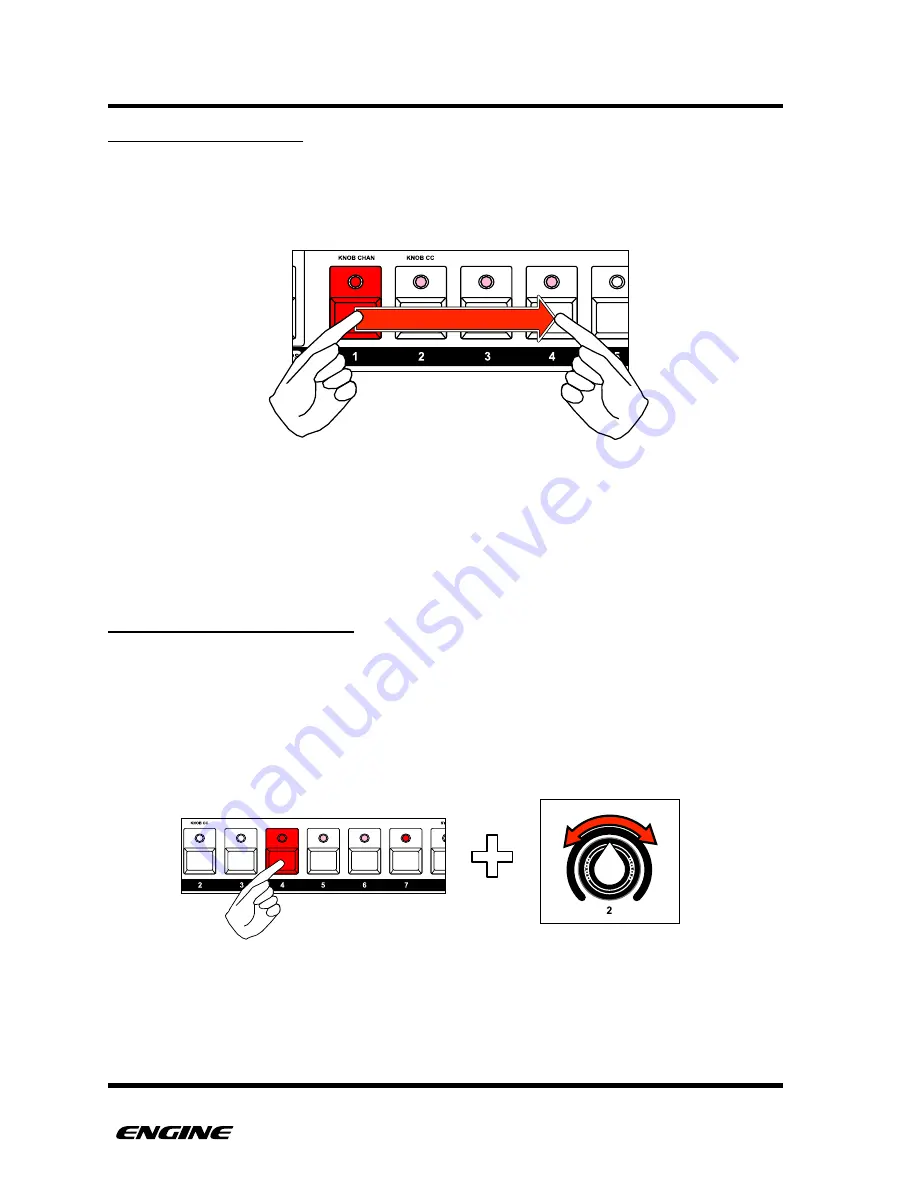
PATTERNS
SETTING STEP LENGTH
To set the overall length of a step, press and hold the step button and then click a second
step button. The beginning of the step is shown with a brightly lit step LED, and the length
of the note is shown by a chain of dimly lit step LEDs.
You can shorten the step by clicking a second step button closer to the start of the step.
To make the step one step long again, click the first step button to turn it off, and then
click it again to turn it back on. This removes any programmed step length.
FINE TUNING GATE LENGTH
The length of each step can be fine tuned to create longer or shorter note events. By
default a note is created with 50% gate length. This means that by default, a note
behaves the same as the sequencer on a TB-303.
You can change the gate length of any step by rotating control knob 2 while holding the
step button. The LED display will show the current gate length of the step in clock ticks.
USER GUIDE
68
Summary of Contents for Quicksilver 303
Page 1: ...m u l t i t r a c k s e q u e n c e r USER GUIDE Social Entropy Electronic Music Instruments ...
Page 2: ......
Page 4: ......
Page 14: ...THE BASICS USER GUIDE 5 ...
Page 16: ...FRONT PANEL USER GUIDE 7 ...
Page 22: ...QUICK START USER GUIDE 13 ...
Page 28: ...REFERENCE GUIDE USER GUIDE 19 ...
Page 147: ...MIDI IMPLEMENTATION CHART ...
Page 148: ......
Page 149: ......
Page 150: ...USER GUIDE Copyright 2015 Social Entropy LLC v0 93 ...






























