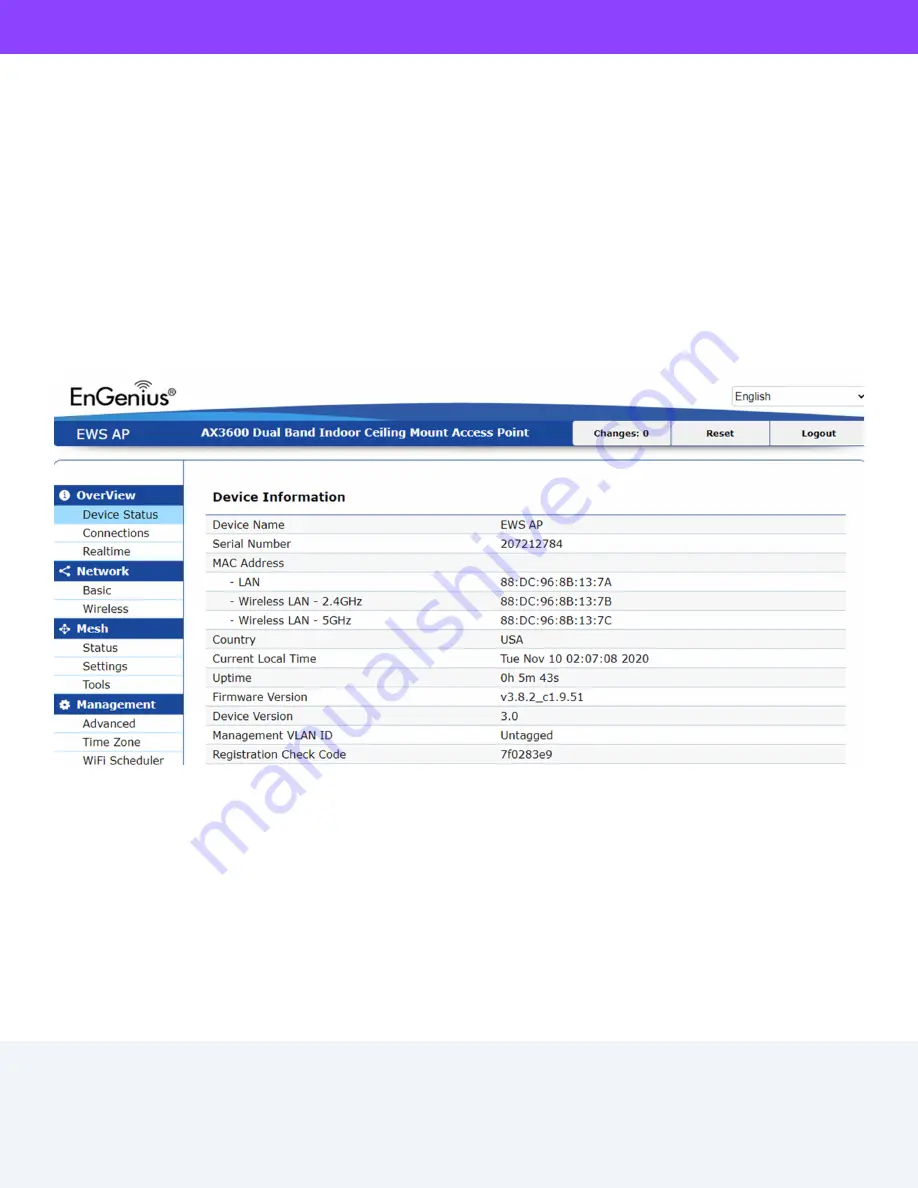
EnGenius Technologies | 1580 Scenic Ave. Costa Mesa, CA 92626
Maximum data rates are based on IEEE 802.11 standards. Actual throughput and range may vary
depending on distance between devices or traffic and bandwidth load in the network.
Features and specifications subject to change without notice. Trademarks and registered
trademarks are the property of their respective owners. For United States of America: Copyright
©2022 EnGenius Technologies, Inc. All rights reserved.
Email: [email protected] | Website: engeniustech.com
Version:11/2022
Option C: Standalone Configuration
How to Change Management Mode?
Step 1: Access to Local Web
1. Use your client device (e.g., a laptop, mobile device, or tablet) to find the SSID: “EnMGMTxxxx” and connect to it. 1)
EnMGMTxxxx - xxxx is the last four digits of MAC - MAC can be found on the device label on the back of the access point.
2. Under your web browser, enter the URL: http://EnGenius.local or http://192.168.1.1 to access the device’s user interface.
3. Use the default login credential (ID/PWD: admin/admin) to log in to the device’s local web page.
EnGenius Fit devices support versatile network management methods, but the device can only be managed under one
management mode at a time - either
FitXpress, FitController,
or
Standalone.
Therefore, you need to reset the device before
changing to a different management mode. Then follow
Quick Start Guide
instructions for the device onboarding.
Step2: Configure and Manage the Device
After logging into the device’s local web page, navigate to the left side menu to configure and manage the AP accordingly.





























