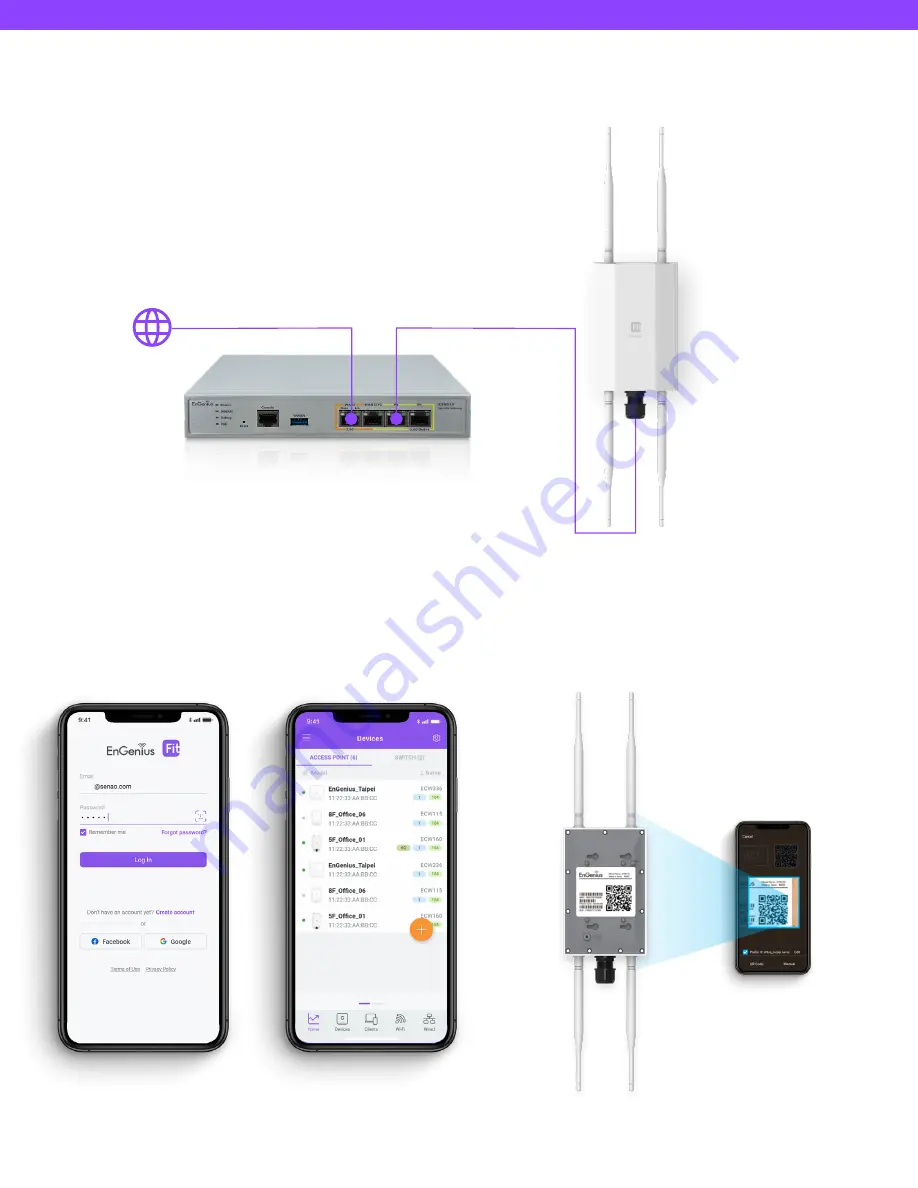
EWS850-FIT Quick Start Guide
Option A: Cloud Management with FitXpress
Step 1: Connecting Ethernet
Connect the Ethernet cable from the EnGenius Fit AP directly to the
DHCP-enabled network and make sure the AP can reach the Internet.
Gateway/Router/ Network Switch
DHCP-Assigned IP
EnGenius Fit
Access Point
Internet
Step 2: Register Device
You can register the access point with the FitXpress app.
1. Open the FitXpress mobile app and create an account.
2. Login and go to the Devices section. Click the Add (+) button.
3. Scan the QR code on the back of the device via the app.
Scan QR-code for device registration





























