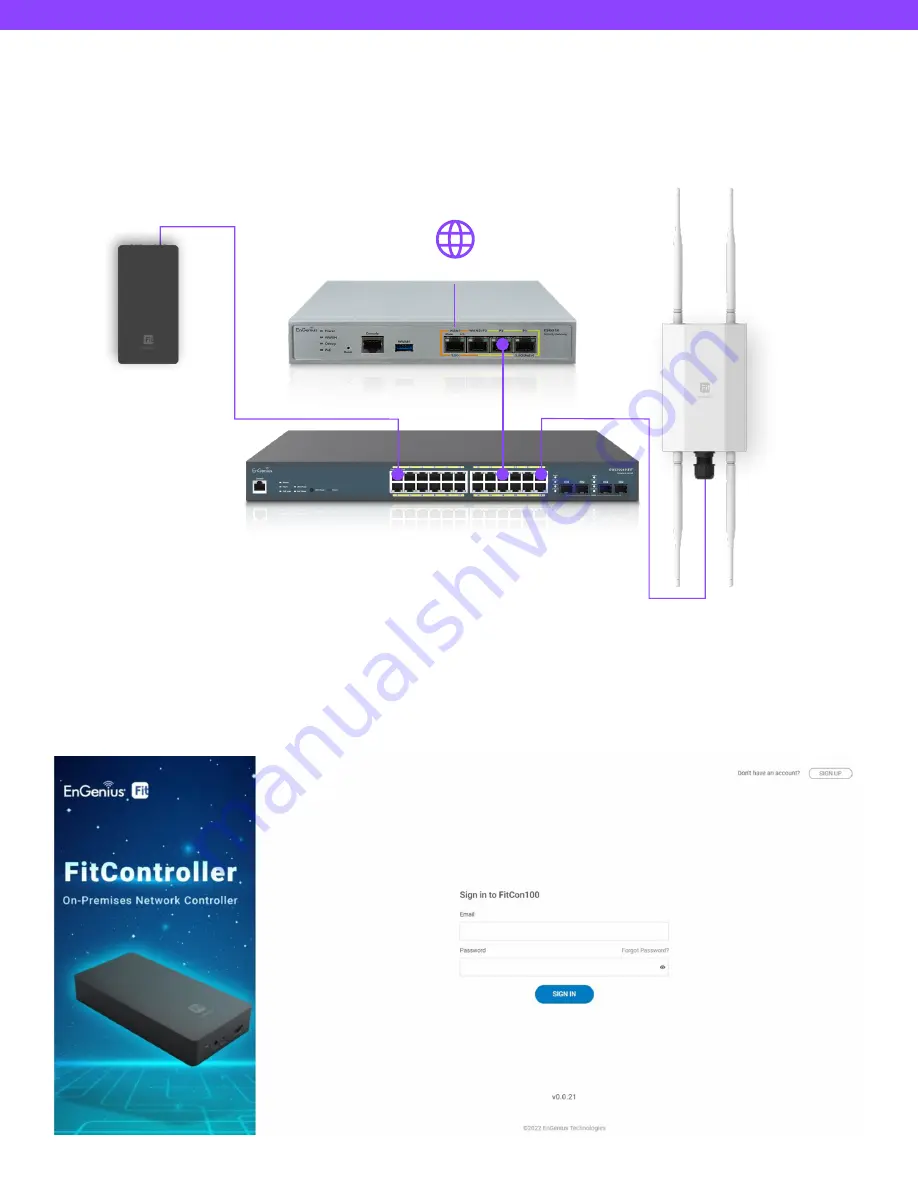
EWS850-FIT Quick Start Guide
EnGenius Fit
PoE Switch
Gateway
FitController
EnGenius Fit
Access Point
Option B: On-premises Management with FitController
Step 1: Connecting Ethernet
Connect the Ethernet cable from the EnGenius Fit AP directly to the DHCP-enabled network, which is the same Layer-2
network as FitController.
Step 2: Log in to the FitController
Launch your web browser to access the login page of FitController and create an account. Enter the email address and
password that you created and click Sign In.
The FitController default IP address in DHCP client mode will get an IP address (e.g. X.X.X.X:8080) from the DHCP
server. If FitController cannot get an IP address from the DHCP server, the default IP address will be 192.168.1.250:8080.
Internet











