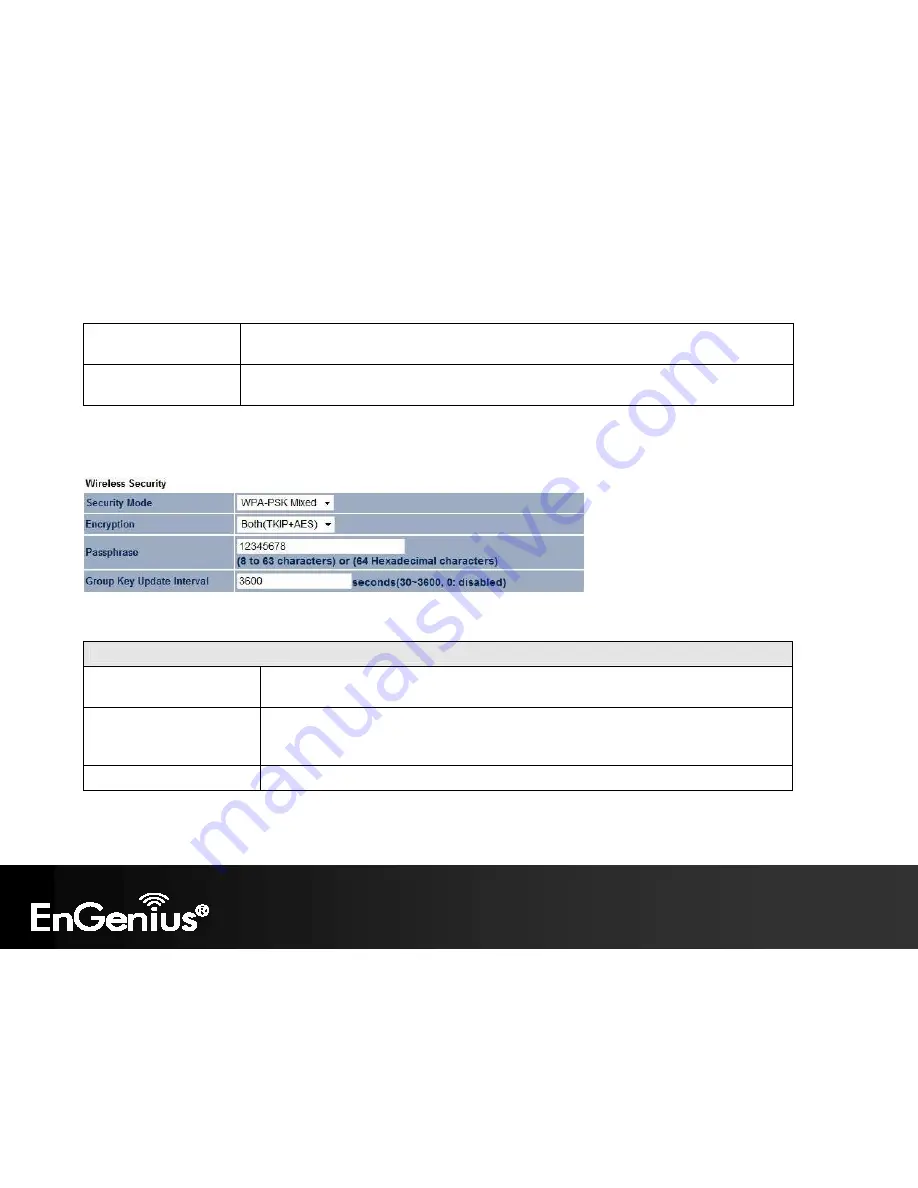
48
Key; the other Keys are for decryption only.
You must enter a
Key Value
for the
Default Key
.
Encryption Key #
Enter the key value or values you wish to use. Only the Key selected as Default is required. The
others are optional.
WPA-PSK (WPA Pre-Shared Key) Encryption:
WPA-PSK (WPA Pre-Shared Key) Encryption
Encryption
Select the WPA encryption type you would like.
Please ensure that your wireless clients use the same settings.
Passphrase
Wireless clients must use the same key to associate the device.
If using ASCII format, the Key must be from 8 to 63 characters in length. If using HEX format,
the Key must be 64 HEX characters in length.
Group Key Update Interval
Specify how often, in seconds, the group key changes.
Summary of Contents for ECB600
Page 1: ...1 ...
Page 5: ...4 Revision History Version Date Notes 1 0 2013 03 20 First Release ...
Page 17: ...16 This diagram depicts the hardware configuration ...
Page 21: ...20 If successful you will be logging in and see the ECB600 User Menu ...
Page 30: ...29 ...
Page 46: ...45 Client Bridge WDS Station Repeater mode ...
Page 55: ...54 5 Enter the correct security setting and then click Accept ...
Page 69: ...68 Step 1 Setup Operation mode to Access Point ...
Page 70: ...69 Step 2 Click on whichever band you want to configure ...
Page 72: ...71 Step 5 Under Management Management VLAN is where you configure the SSID to VLAN map ...
Page 90: ...89 8 14 Logout Click Logout in Management menu to logout ...
Page 98: ...väsentliga egenskapskrav och övriga relevanta bestämmelser som framgår av direktiv 1999 5 EG ...
















































