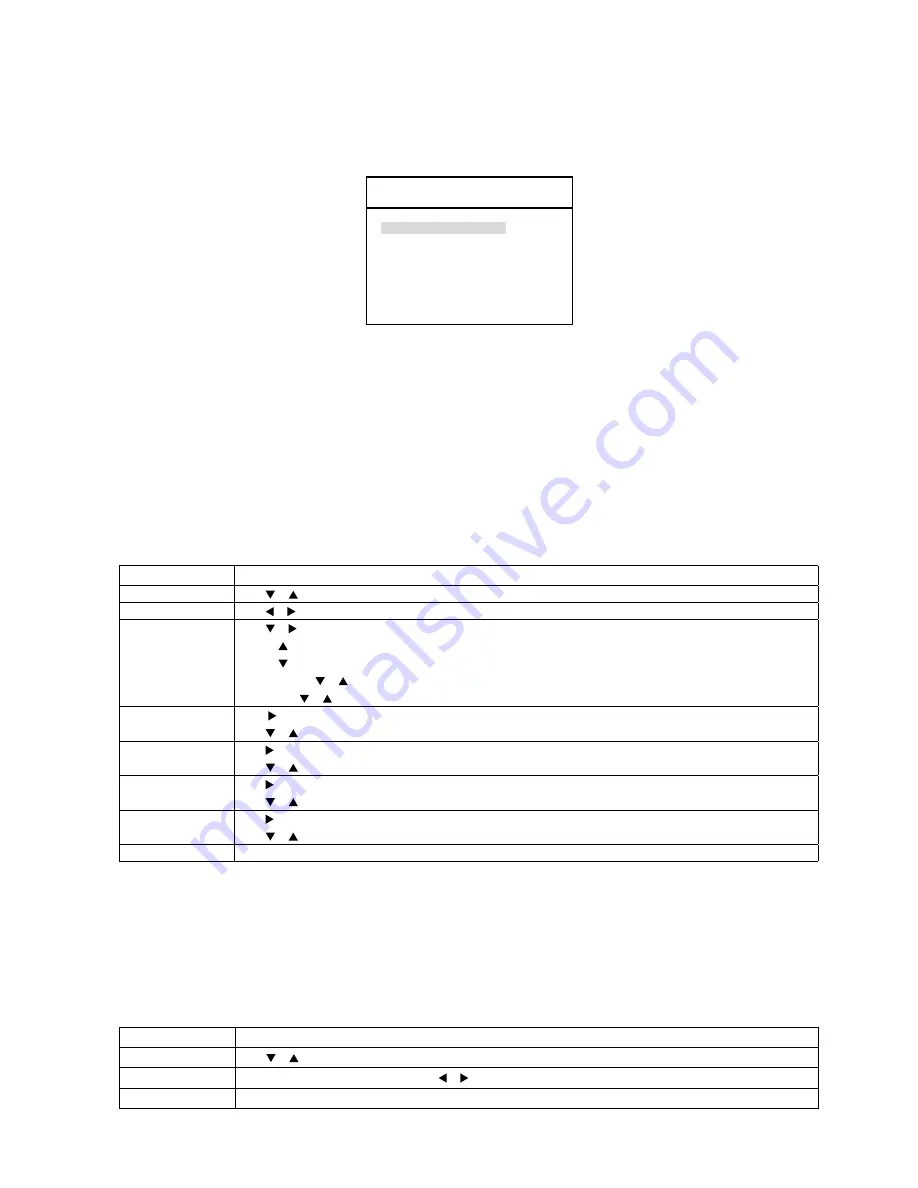
45
• Camera Titles Setup
Overview
The camera titles setup screen allows you to select whether or not to display titles for each camera when that camera is displayed.
Camera Title
CA1
CA1
CA2
CA2
CA3
CA3
CA4
CA4
Display
ON
Camera Title
Numbers - 4 on the camera titles setup screen is used to set each camera title.
A 0-character title can be designated for each camera, and this title appears on the screen when the display option is ON and the camera is selected.
The default camera title is „CA” with the corresponding number.
Following are the available characters for camera titles regardless of the language setting:
A B C D E F G H I J K L M N O P Q R S T U V W X Y Z BLANK ( ) / - : , . = 0, 1, 2, 3, 4, 5,6, 7, 8, 9
The steps below provide an example for setting camera titles.
In this example, set CA to „LOBBY.”
Step
Action
1
Press or until the CA is selected.
2
Press or to select the character position of the title.
3
Press or until the „L” character is displayed.
Pressing scrolls one character at a time in ascending order.
Pressing scrolls one character at a time in descending order.
Holding down the or button for two seconds will scroll the characters automatically.
Stop pressing or to stop scrolling.
4
Press to move the cursor one position to the right in the title.
Press or until the „O” character is displayed.
5
Press to move the cursor one position to the right in the title.
Press or until the „B” character is displayed.
6
Press to move the cursor one position to the right in the title.
Press or until the „B” character is displayed.
7
Press to move the cursor one position to the right in the title.
Press or until the „Y” character is displayed.
8
Press the MENU button to save the title.
Step
Action
1
Press or until DISPLAY is selected.
2
Select the desired option (ON or OFF) using the or button.
3
Press the MENU button.
Display
The display option on the camera titles setup screen allows you to select whether or not to display camera titles on the screen.
The default option is ON.
Change the display option using the following steps:






























