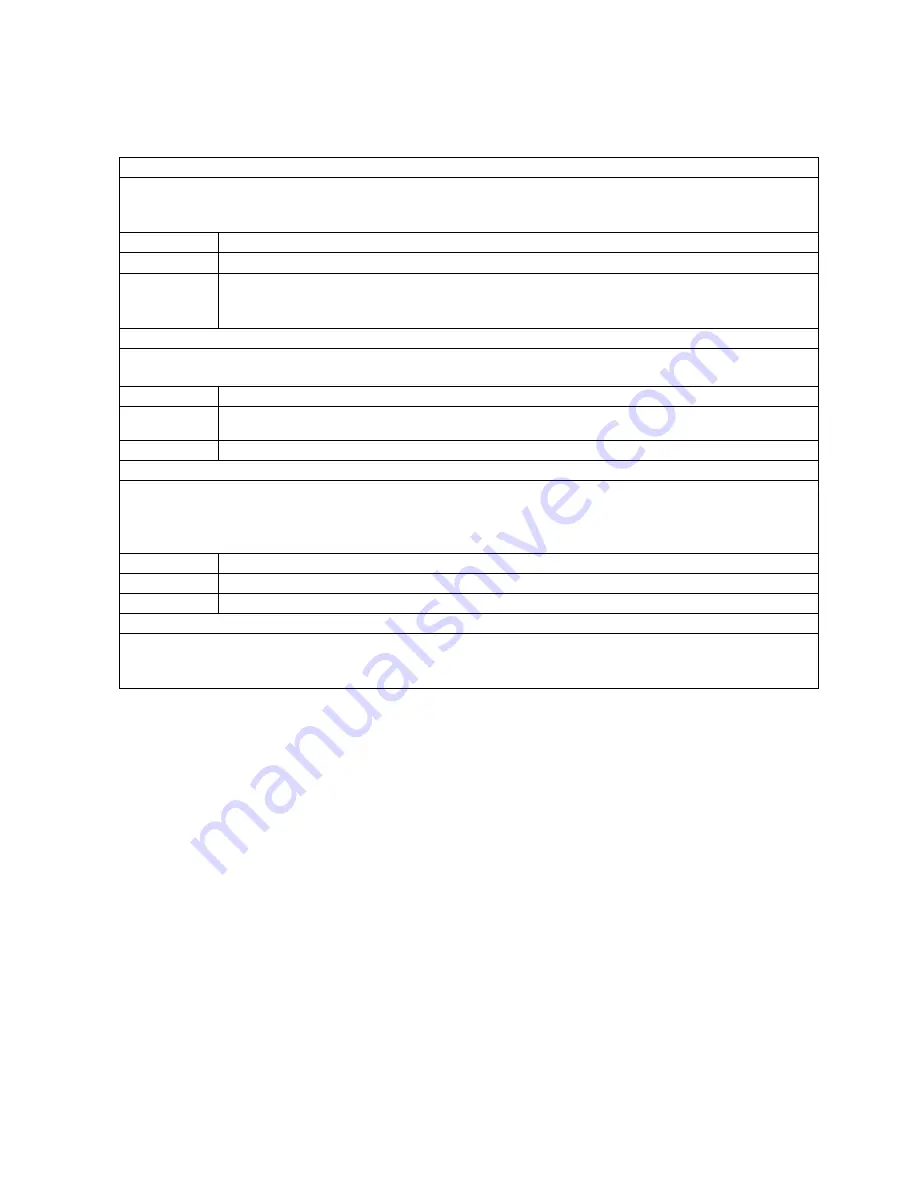
39
Quad Display
Pressing the QUAD button displays a QUAD screen with four camera pictures.
Black background displays for not installed or disabled cameras.
Use the following table as a guide for the actions possible in the QUAD mode.
Button(s)
Action
QUAD (MAIN)
Press the QUAD button repeatedly until QUAD screen is displayed on the main screen.
POP
Press POP button to display sub window.
POP: Four Motion detected Image
The last motion detected camera picture is live, but others are frozen.
Full Screen
Press the button that indicates the camera number to change the display to the Full screen display mode.
The selected camera will be displayed on the main window.
Button(s)
Action
CA - 4
(MAIN)
Press camera number button to change the main window to the Full screen display mode of the camera.
POP
The real-time display of four cameras.
Sequence Display
Pressing SEQUENCE sequences cameras.
The camera title will be displayed on the upper-left side of the screen.
If there are uninstalled or disabled cameras, they will be skipped in the sequence.
The dwell time of each camera can be set individually in the Sequence Time Setup Menu
Button(s)
Action
SEQ (MAIN)
Press SEQUENCE to start the sequence of cameras.
POP
The real-time display of four cameras.
Freeze Display
Pressing FREEZE freezes the screen.
When the unit is Freeze mode, the „FREEZE” character is displayed and the image is frozen on the screen until the FREEZE button is pressed again
NOTE: The function is support when Quad or full camera (CA1 ~ CA4).
4. Multiplexer Functions
4.1 Display Formats






























