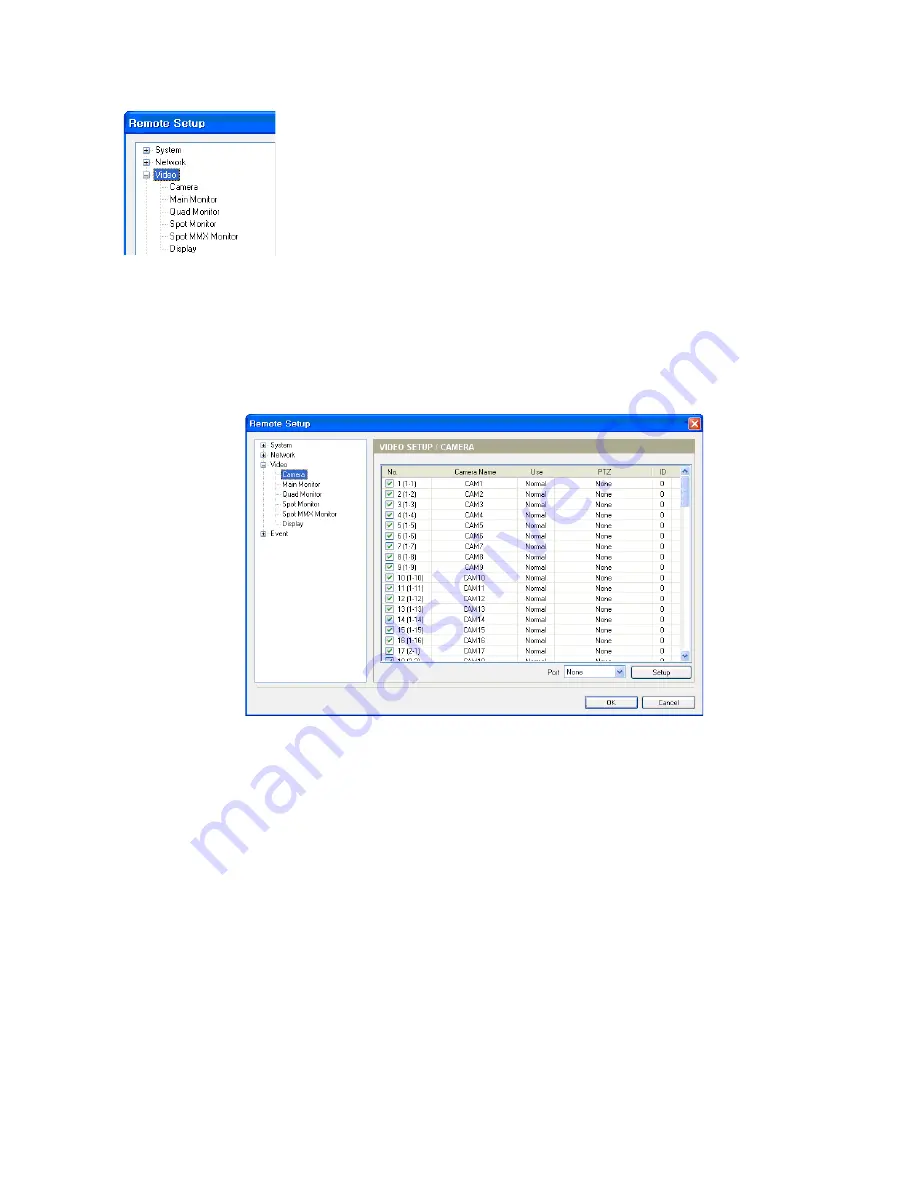
55
You can set up cameras, monitors and display.
Camera
The list of cameras of DVRs connected to a master MMX and slave MMXs is displayed, and you can set up cameras
to use.
•
No.:
Check the box to use the camera input. The number will be used when controlling the camera by using a
network keyboard. The number in the square brackets indicates a MMX ID and the Video In number of the MMX.
•
Camera Name:
Click the field and enter the camera name.
•
Use:
Select the way video from the camera is displayed on the screen. Selecting
Normal
displays video and OSD
information on the screen. Selecting
Covert 1
displays only OSD on the screen but no video. Selecting
Covert 2
,
neither video nor OSD information displays, and the camera input appears to be unused.
•
PTZ:
Select a PTZ model if the camera is a PTZ camera.
•
ID:
Assign an ID number to the PTZ camera.
•
Port:
Select a port for PTZ camera control and click the
Setup
button to set up the port information by referring to
the PTZ camera manufacturer’s instructions.
NOTE: You will not be able to control a PTZ camera if the PTZ camera is not connected to the RS-485 port
properly. Refer to
Chapter 3 – Installation, 3.2 Rear Panel
and the PTZ camera manufacturer’s manual
for configuring the RS485 connection.
6.3 Video
Summary of Contents for MMX
Page 1: ...Instruction Manual MMX Network Controlled Video Matrix System...
Page 77: ...77 Appendix 4 Map of Screens Remote Setup...
Page 78: ...78...
Page 79: ...79...






























