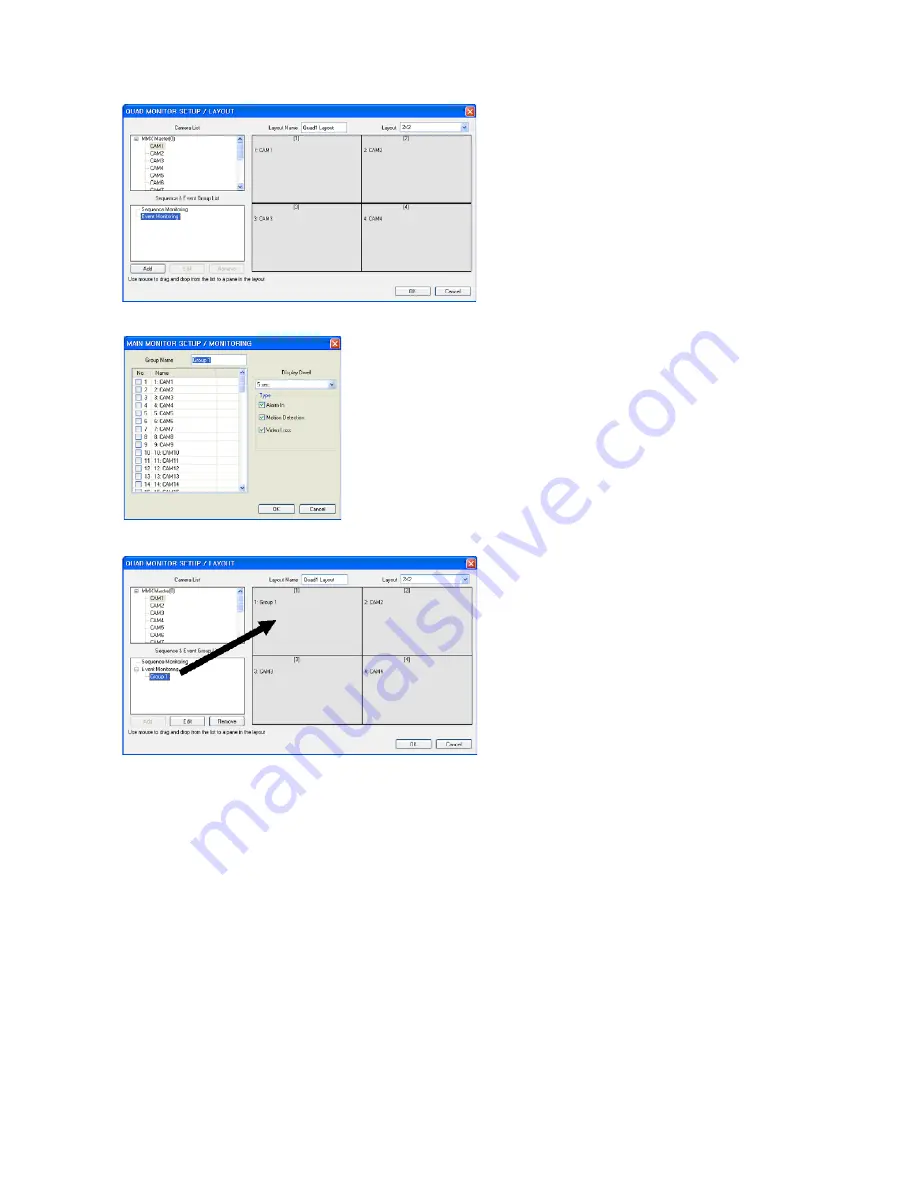
4
• Event Monitoring
Click
Event Monitoring
in
Sequence & Event
Group List
in the left. –> Click the
Add
button and
the event monitoring setup screen is displayed.
The camera list of the MMX is displayed in the left. –> Select a camera
for event monitoring. –> Select event types and set up the display
duration of event detected video. –> Enter the group name and click the
OK
button.
Clicking the
Event Monitoring
in the
Sequence &
Event Group List
in the left displays the registered
event monitoring group in the list. –> Select the
group and allocate the selected group to the pane in
the layout with the mouse drag and drop.
NOTE: You cannot add a sequence monitoring
group if a sequence monitoring group is
already added. Sequence monitoring and
event monitoring are not supported in a
Quad monitor at the same time.
4. Video from selected channels is displayed on the quad monitor in the user-defined layout.
Summary of Contents for MMX
Page 1: ...Instruction Manual MMX Network Controlled Video Matrix System...
Page 77: ...77 Appendix 4 Map of Screens Remote Setup...
Page 78: ...78...
Page 79: ...79...






























