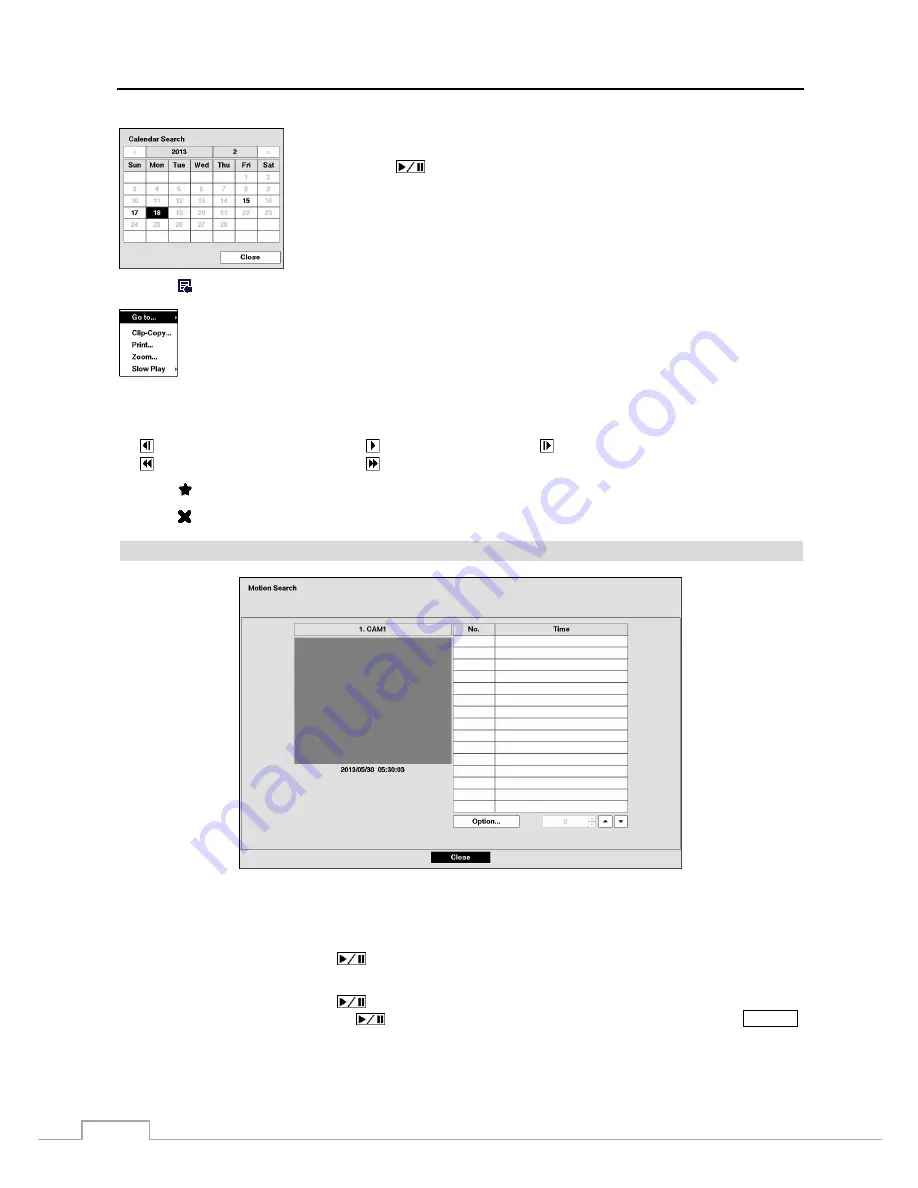
User’s Manual
64
Days with recorded video display on the calendar with white numbers. You can highlight
the days with recorded video by using the arrow buttons. Once you have highlighted
a day, press the
(Play/Pause) button to select it. The first recorded image of the
selected date will pause on the screen. Once you have selected the date you want to
search, review the surrounding video by using the playback controls located at the
bottom of the Record Table Search screen.
Selecting located at the bottom displays the Search menu.
Go To:
Displays the first or last recorded image, or searches by date and time (see the previous
Searching
Video – Go To
section of this chapter for more details).
Clip-Copy:
Clips a video segment and saves it (see the following
Clip Copy
section for more details).
Print:
Prints the current playback image.
Zoom:
Zooms the current playback image.
Slow Play:
Plays video at low speed (x1/2, x1/3, x1/4, x1/6 and x1/8).
The individual playback controls at the bottom perform the following functions as described below:
Go to the previous image
Play/Pause
Go to the next image
Fast backward play
Fast forward play
Selecting located at the bottom displays the Bookmarks screen.
See the following Bookmarks section for details.
Selecting in the top-left corner exits the Record Table Search screen.
Motion Search
Figure 47: Motion Search screen.
The
Motion Search…
can be selected from the Search menu while the DVR displays the camera full screen. The
Motion Search
screen displays a list of motion events. Use the arrow buttons to highlight the event for which you
would like to see video and press the
(Play/Pause) button to display the video associated with the selected event
on the small search screen.
Highlighting
Close
and pressing the
button will extract the video associated with the Motion event and display
the first image of the event. Pressing the
button will start playing the “event” video segment. Pressing
SEARCH
returns to live monitoring.
You can also narrow your event search by selecting the
Option…
button and setting up the new search condition.
Summary of Contents for DLR-2104/1.0TBV
Page 2: ......
Page 14: ...User s Manual 6 ...






























