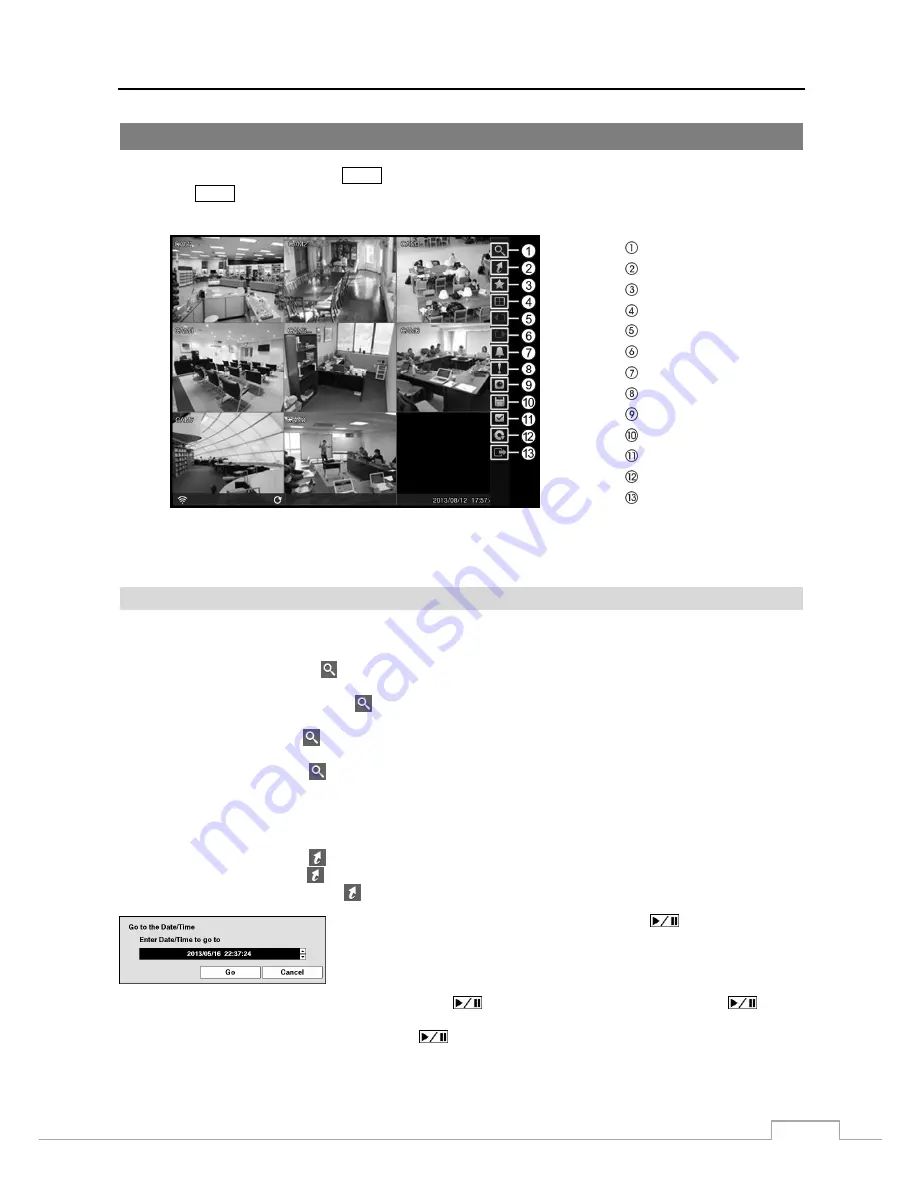
Digital Video Recorder
59
Searching Video
While in the search mode, pressing the
MENU
button displays the following Search menu on the right edge of the screen.
Pressing the
MENU
button again hides the menu. You can navigate through menus and items by pressing the arrow
buttons.
Search
Go To
Bookmark
Display
Previous Group
Next Group
Alarm
Panic
Camera Menu
Export
Status
Data Source
Exit
Figure 44: Search menu.
NOTE: The Search menu also can be displayed by moving the mouse pointer on the right edge of the screen.
Search Menu
Search
Event Log Search:
Selecting
(Search)
→
Event Log Search
selects video from the event log. See the following
Event Log Search
section for details.
Record Table Search:
Selecting
(Search)
→
Record Table Search
selects using a recording table. See
the following
Record Table Search
section for details.
Motion Search:
Selecting
(Search)
→
Motion Search
selects motion events. See the following
Motion Search
section for details.
Text-In Search:
Selecting
(Search)
→
Text-In Search
selects text input strings. See the following
Text-In
Search
section for details.
Go To
Go to the First:
Selecting
(Go To)
→
Go to the First
displays the first recorded image.
Go to the Last:
Selecting
(Go To)
→
Go to the Last
displays the last recorded image.
Go to the Date/Time:
Selecting
(Go To)
→
Go to the Date/Time
displays the Go to the Date/Time screen.
Move the cursor over the date and time and press the
(Play/Pause) button.
You can use the Left and Right arrow buttons to highlight the year, month, day,
hours, minutes and seconds. Use the Up and Down arrow buttons to change
to the date and time you want to search for video.
Once you have set the date and time you want, press the
button. Then highlight
Go
and press the
button.
The selected date and time will display. (If no video was recorded during the selected time, a message appears alerting
you that no image was recorded at that time.) The
button and arrow buttons can now be used to review the
surrounding video.
Summary of Contents for DLR-2104/1.0TBV
Page 2: ......
Page 14: ...User s Manual 6 ...






























