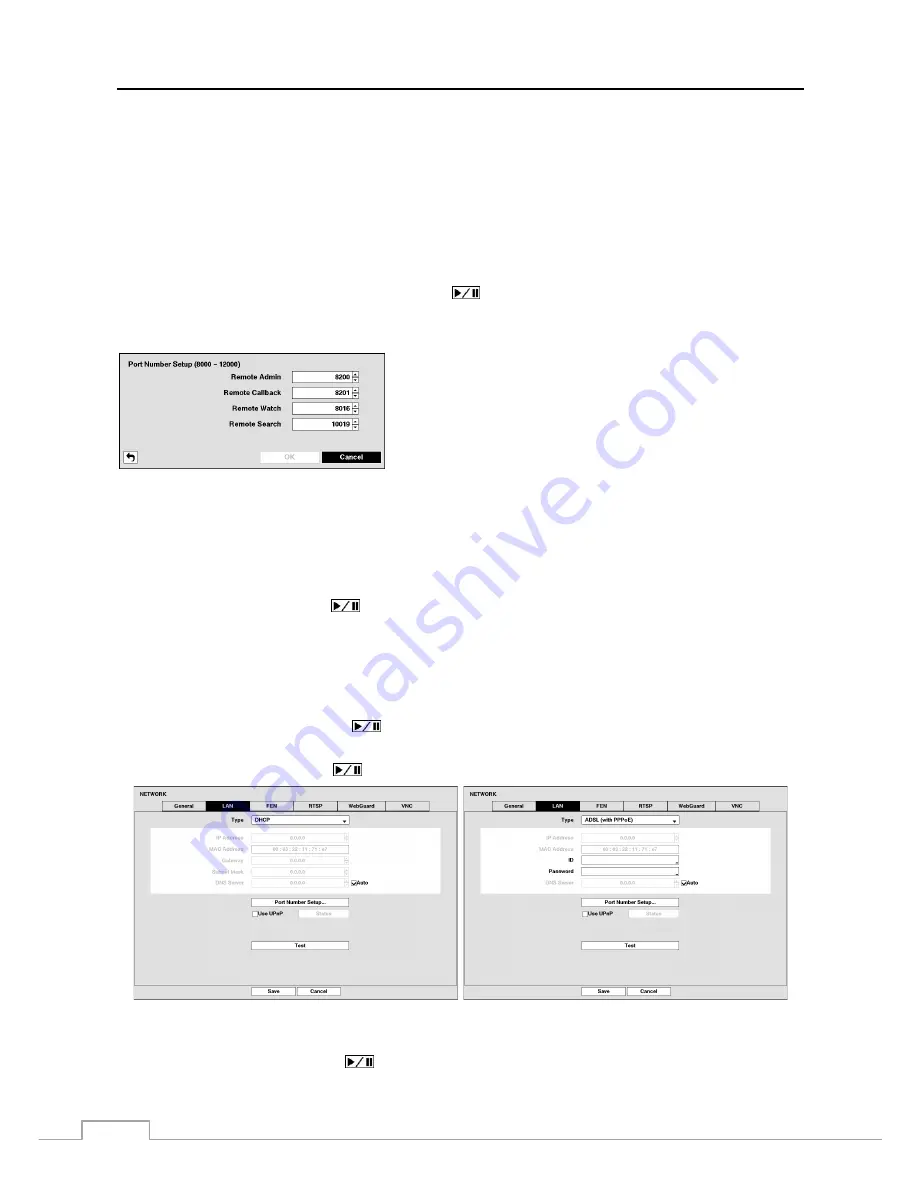
User’s Manual
40
Change the numbers by highlighting them and using the
Up
and
Down
arrow buttons to increase or decrease the number.
The factory default LAN settings are:
IP
Address: 192.168.1.129
Gateway:
192.168.1.254
Subnet
Mask:
255.255.255.0
NOTE: You will need to get the appropriate IP Address, Gateway and Subnet Mask from your network
administrator.
Highlight the box beside
DNS Server
. Press the
Up
and
Down
arrow buttons to set the IP address of the DNS server.
Highlight the
Port Number Setup…
box and press the
button. The
Port Number Setup
screen appears.
NOTE: You will need to get the appropriate Port Numbers for each RAS and WebGuard related program (Admin,
Callback, Watch and Search) from your network administrator.
Change the numbers by highlighting them and using the
Up
and
Down
arrow buttons to increase or decrease the number. The factory default
Port settings are:
Remote Admin: 8200
Remote Callback: 8201
Remote Watch: 8016
Remote Search: 10019
NOTE: The system restarts automatically after changing the port settings.
Do NOT use the same port number for two different programs, otherwise, the DVR cannot be connected
with the PC running RAS or WebGuard.
CAUTION: When changing the port settings, you must change the port settings on the PC running
RAS as well. Refer to the RAS manual for details.
Highlight
Use UPnP
and press the
button to toggle between On and Off. When it is On, port forwarding from
the NAT (Network Address Translation) device to the DVR will be enabled automatically via UPnP (Universal Plug
and Play) service. This function will be especially useful when accessing a port on a private IP address.
NOTE: For the UPnP service to work, the NAT device should support the UPnP Port Forwarding function and
the function should be set to enabled.
You cannot change the port settings when
Use UPnP
is On.
Highlight the
Status
box and press the
button to display the port numbers forwarded from the NAT device via
UPnP service.
Highlight the
Test
box and press the
button to test the current LAN settings you made.
Selecting
DHCP
from the Type and highlighting
Save
button reads the current IP address of the DVR configured by
DHCP (Dynamic Host Configuration Protocol) network.
Highlight
Auto
(Default) and press the
button to toggle between On and Off. When it is On, the DVR will obtain
the IP address of the DNS server automatically.
Summary of Contents for DLR-2104/1.0TBV
Page 2: ......
Page 14: ...User s Manual 6 ...






























